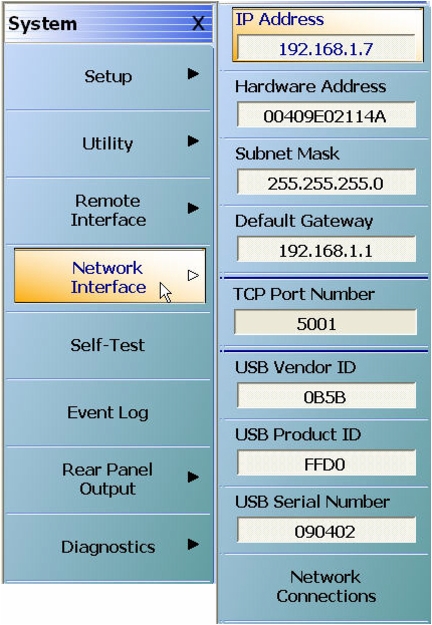 |
We want to communicate to VectorStar using VXI-11 (TCP/IP) so we’ll need to note the IP Address of the VNA and set up a resource (a connection string). |
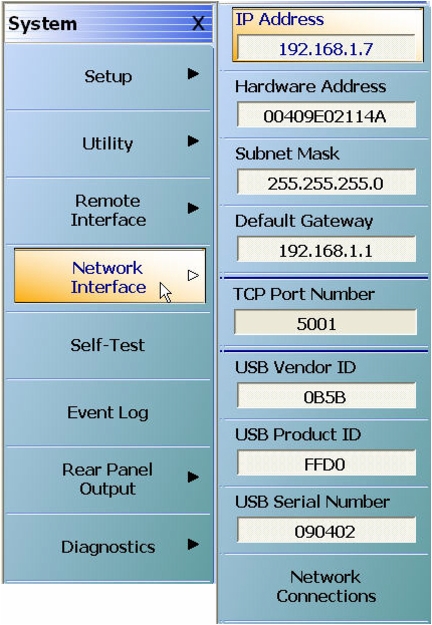 |
We want to communicate to VectorStar using VXI-11 (TCP/IP) so we’ll need to note the IP Address of the VNA and set up a resource (a connection string). |
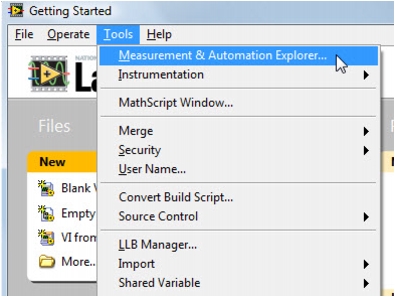 |
We’ll set up the VISA resource using the Measurement and Automation Explorer (MAX). |
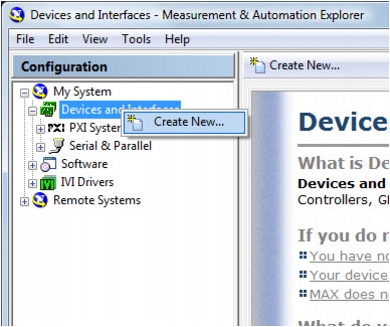 |
Create a new resource. |
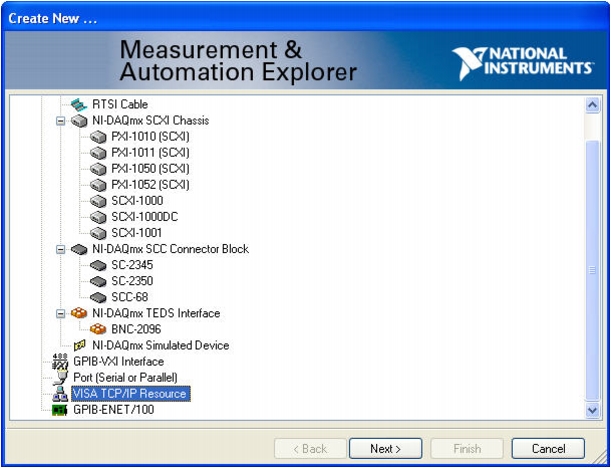 |
Select VISA TCP/IP Resource. |
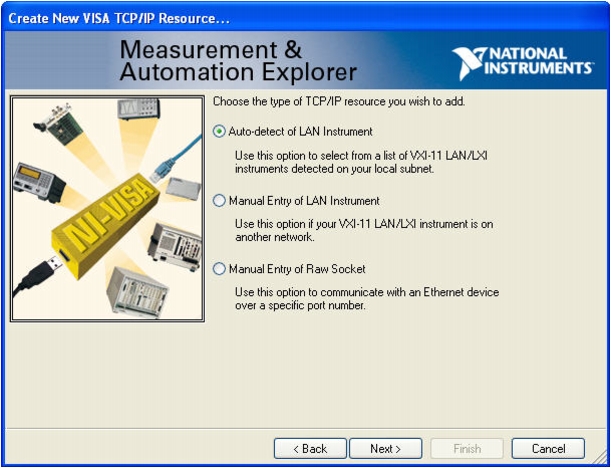 |
If the controlling PC and the VNA are on the same local sub-network (this is usually true if the first 3 numbers in the IP address are the same (for example, 192.168.1.x in this case), then you can probably Auto-detect the VNA. |
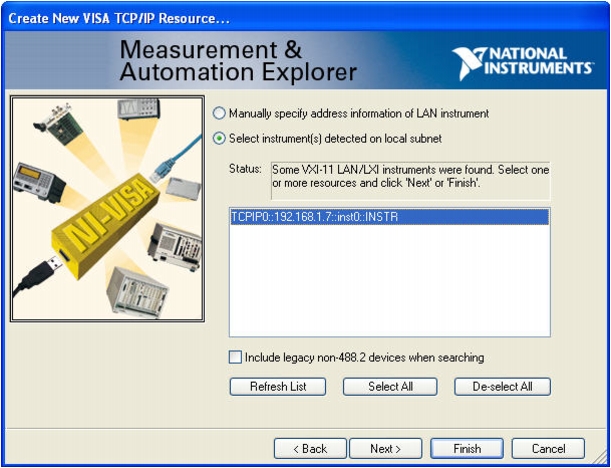 |
Select the detected instrument. |
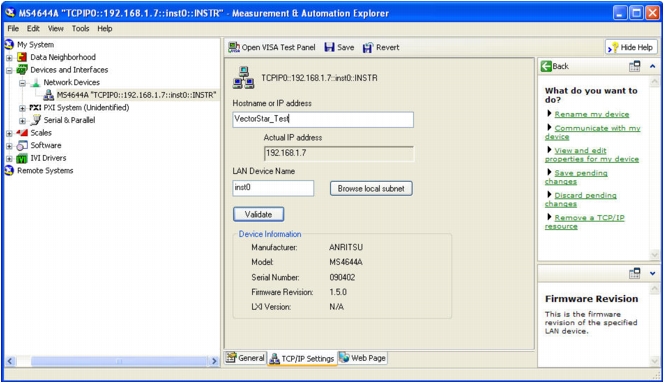 |
Give the instrument an alias. Later on we’ll use this alias in LabVIEW. |
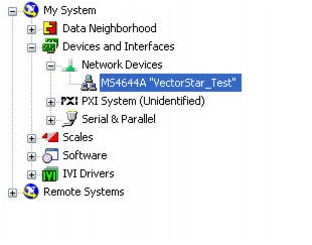 |
Note that the VISA connection string has been replaced with the VISA alias. |
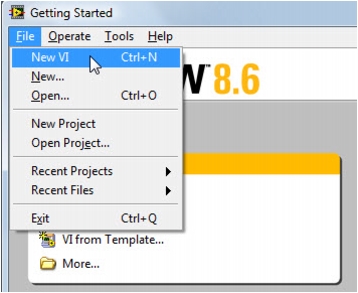 |
Now back in LabVIEW we’re ready to start creating the first example. We’ll create a new VI. |