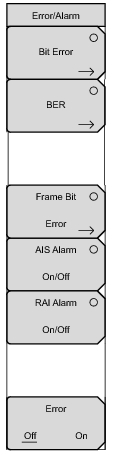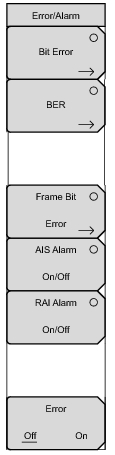 | Bit Error Use this submenu key to insert a bit error. If not already selected, press this submenu key once to select the function, and the submenu key label displays the circle indicator in red (to show that the key is active). Press the key again to enter the Bit Error menu. Burst # Bit Error Insert, 1 to 1000. Set this parameter by pressing the Burst submenu key and then using the rotary knob, arrow keys, or number keypad. Then press the rotary knob or the Enter key. If you use the number keypad, then the Burst submenu key label changes to Enter, and the submenu key is used to enter the parameter value. Back Press this submenu key to return to the Error/Alarm menu. BER (Bit Error Rate) If not already selected, press this submenu key once to select the function, and the submenu key label displays the circle indicator in red (to show that the key is active). Press the key again to enter the Bit Error Rate menu. Choose from the six rate options and press Back to continue. Rate 1E‑# These six submenu keys are labeled with number 1E‑2 through number 1E‑7. Use these submenu keys to select a bit error rate. Back Press this submenu key to return to the Error/Alarm menu. Frame Bit Error Use this submenu key to insert a frame bit error. If not already selected, press this submenu key once to select the function, and then the submenu key label displays the circle indicator in red (to show that the key is active). Press the key again to enter the Frame Bit Error menu. Burst # Frame Error Insert, 1 to 1000. Set this parameter by pressing the Burst submenu key and then using the rotary knob, arrow keys, or number keypad. Then press the rotary knob or the Enter key. If you use the number keypad, then the Burst submenu key label changes to Enter, and the submenu key can be used to enter the parameter value. Back Press this submenu key to return to the Error/Alarm menu. |