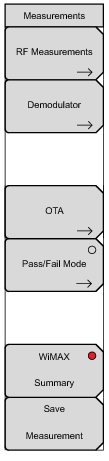 | RF Press this submenu key to open the RF Measurements Menu. Demodulator Press this submenu key to open the Demodulator Menu. OTA Press this submenu key to open the Over-The Air Menu. Pass / Fail Mode Press this submenu key once to display the PASS_FAIL table. Press the key again to open the Pass / Fail submenu key menu (refer to Pass Fail Mode Menu). Pass / Fail mode allows the selection of a user‑defined file that specifies a list of measurements with pass / fail criteria. This mode moves in sequence through the appropriate measurements and indicates a pass or fail state based for each of the criteria. A custom test list can be created with Master Software Tools and can be uploaded into your instrument. All critical measurements can be selected for pass fail testing. The results are displayed in table format with clear identification of pass / fail results, including minimum and maximum thresholds and measured results. WiMAX Summary Press this submenu key to display a summary of all of the WiMAX‑related numerical measurement results. • Channel power (dBm) • Downlink Burst Power • Preamble Power • Occupied Bandwidth • Uplink Burst Power • RCE (rms) • RCE (pk) • EVM (rms) • EVM (pk) • Carrier Frequency • Freq Error • CINR • Base Station ID • Sector ID Save Measurement Initiates a dialog box to name and save the current measurement. The saved measurement can be named by using the keypad to select numbers, the rotary knob to highlight a number or character and pressing the knob to select, or by pressing the submenu key for each letter. Use the Shift key to select an upper case letter. Use the Left/Right directional arrow keys to move the cursor position. Press Enter to save. WiMAX measurements are saved with a .wmxe extension. |