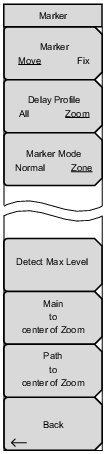 | Marker Move Fix Press this submenu key to toggle between Fix and Move. Selecting Fix locks in place the markers of Delay Profile (All) and Delay Profile (Zoom). For this reason, the Delay Profile, Marker Mode, Detect Max Level, Main to center of Zoom, and Path to center of Zoom submenu keys are not displayed. Selecting Move displays the other submenu keys for further marker setup: Delay Profile, Detect Max Level, Main to center of Zoom, and Path to center of Zoom. Delay Profile All Zoom Press this submenu key to toggle the setting between All and Zoom. When set to All, the marker is displayed within the enlarged window on the Delay Profile (All) graph. The enlarged window presents the displayed range of the enlarged Delay Profile (Zoom) graph. Selecting Zoom adds the Marker Mode submenu key to the Marker menu. Delay Profile (All) detects the maximum level of the last result within the enlarged window and adjusts the marker to the maximum level. Delay Profile (Zoom) with Marker Mode set to Normal detects the maximum level of the last result within the All graph and adjusts the marker to the maximum level. Delay Profile (Zoom) with Marker Mode set to Zoom detects the maximum level of the last result within the All graph and adjusts the zone marker to the maximum level, so that the detection position of the maximum level is located at the center. When the maximum level is located at either edge of the All graph, the marker frame is automatically resized in the graph. Marker Mode Normal Zone This submenu key is displayed only when the Delay Profile is set to Zoom. Press this submenu key to toggle the setting between Normal and Zone. Toggling to Zone turns on the Zone Marker in the Delay Profile (Zoom) graph. Detect Max Level Press this submenu key to detect the various maximum levels of the Delay Profile (All) and Delay Profile (Zoom) graphs. Main to center of Zoom Press this submenu key to move the enlarged window of the All graph so that the main wave (delay time of 0 µs) can be displayed, focusing around the enlarged graph. Path to center of Zoom Press this submenu key to move the enlarged window so that the current marker position can be displayed, focusing around the enlarged graph. Back Press this submenu key to return to the Meas Setup (1/2) Menu. |