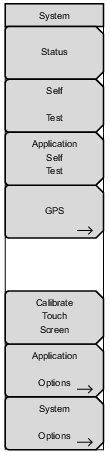 | Status Pressing this submenu key displays the current system status, including the operating system and firmware versions, temperatures and other details such as current battery information. Press Esc or Enter to return to normal operation. Self Test This key initiates a series of diagnostic tests related to the performance of the motherboard hardware. A display will list the individual tests with a pass or fail indication. Press Esc or Enter to return to normal operation. If the self test fails when the battery is fully charged and the instrument is within the specified operating temperature, contact your Anritsu Service Center and report the test results. Application Self Test This key initiates a series of diagnostic tests related to the performance of the instrument for specific applications. A display will list the individual tests with a pass or fail indication. Press Esc or Enter to return to normal operation. GPS Opens the GPS Menu. Calibrate Touch Screen If the instrument does not respond as expected when you press the touch screen, press this key to display the touch screen calibration message box. Refer to Touch Screen Calibration. The front panel shortcut equivalent of this submenu key is Shift, 0 (zero). Refer to Calibrate Touch Screen Shortcut. Application Options This submenu changes with the measurement mode. Refer to the appropriate Measurement Guide, as listed in Measurement Guides. System Options This key opens the System Options Menu. |