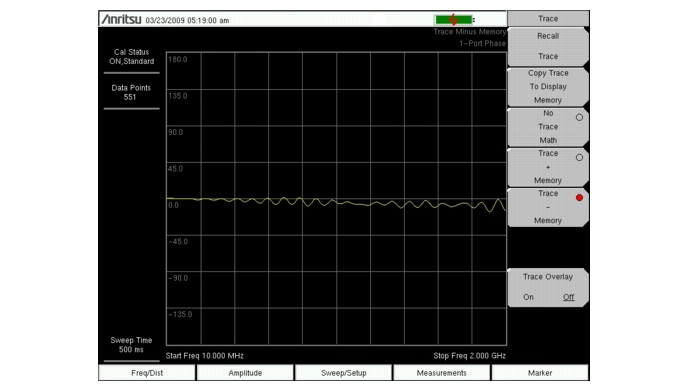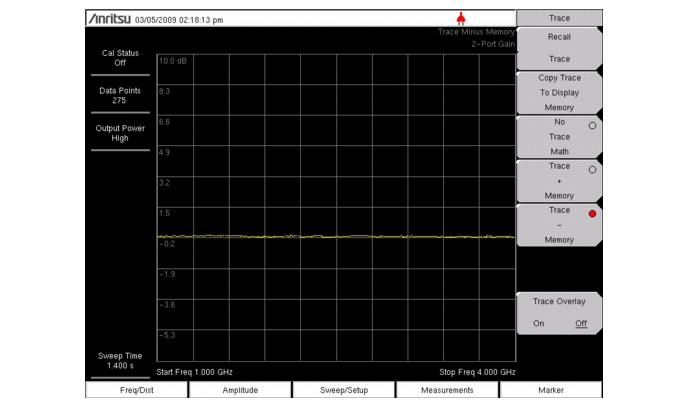Trace Math menu is an excellent tool for comparing two traces. It is possible to upload traces using Master Software Tools, store those traces in memory, and compare the stored trace with a more recent trace. It is also possible to use the trace math features to normalize the trace and obtain a reference for S21 measurements where a full 2-port calibration is not needed. The trace math menu can be used to add or subtract logarithmic data (multiply and divide linear data).
Comparing the Return Loss data for two five meter cables, Cable A and Cable B (Figure: “Trace Menu Showing Trace – Memory”).
|
1.
|
|
2.
|
Connect Cable B to the BTS Master RF Out port.
|
|
3.
|
|
4.
|
|
5.
|
Connect Cable A to the BTS Master RF Out port and perform the same Return Loss measurement over the same frequency range.
|
|
6.
|
|
7.
|
Press the Trace + Memory submenu key to view the Return Loss measurement of Trace A and Trace B at the same time.
|
|
8.
|
Press the Trace - Memory submenu key to look at the difference in Return Loss between the two cables.
|
Using the Trace Menu to normalize a trace for Transmission measurement. Please note that normalizing the trace will not give the same accuracy as a calibrated 2-port measurement.
|
The instrument incorporates internal gain stages that can negatively affect measurement accuracy if used uncalibrated. This effect can be exaggerated when using trace math to compare measurements with different gains.
|
|
1.
|
|
2.
|
Under the Freq/Dist main menu key, use the Start Freq and Stop Freq submenu keys to set the Start and Stop frequencies.
|
|
3.
|
|
4.
|
Press the Copy Trace To Display Memory submenu key.
|
|
5.
|
Press the Trace - Memory submenu key to see the trace normalized around 0 dB (Figure: “Normalizing the Trace Using Trace Math”).
|