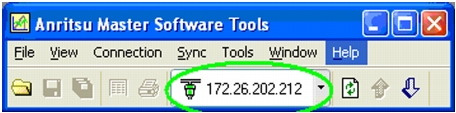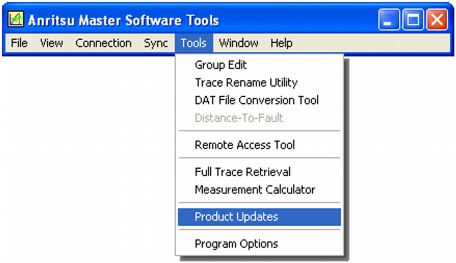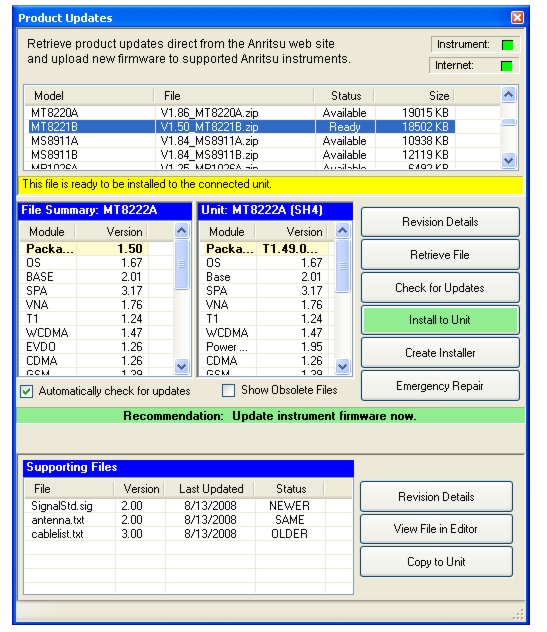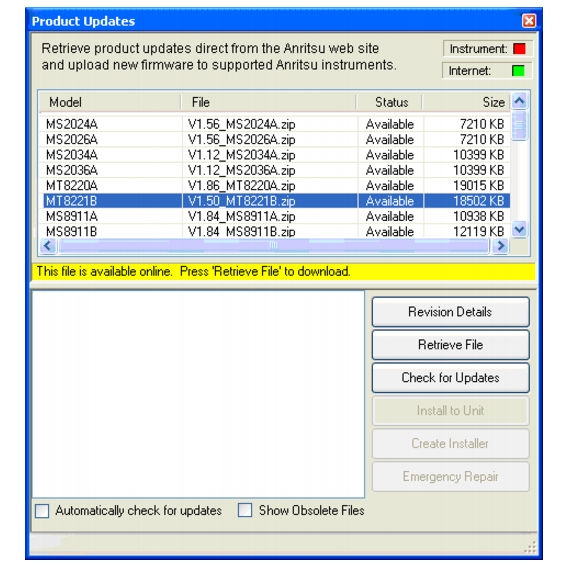|
1.
|
Connect the BTS Master to a PC by using USB or Ethernet. Refer to the Master Software Tools (MST) User Guide (on the CD‑ROM) for information regarding connecting your BTS Master to a PC.
|
|
•
|
|
a.
|
|
b.
|
|
4.
|
|
5.
|
In Figure: “Product Updates Window: Status Ready”, the status of the highlighted file is Ready, and the Install to Unit button is active. You can immediately click Install to Unit to update your BTS Master with the new firmware.
In Figure: “Product Updates Window: Status Available”, the status of the highlighted file is Available, and the Install to Unit button is gray and inactive. This means that the updated file is on the Anritsu Product Support Web site and needs to be downloaded to your PC. After the file has been downloaded and placed on your PC, its status changes to Ready, and the Install to Unit button becomes active.
|
1.
|
|
2.
|
|
1.
|
Check that the file status is Available.
|
|
2.
|
|
3.
|
|
4.
|
You might open the Products Update window and not find the file that you are looking for. In that case:
|
1.
|
Click the Check for Updates button. Master Software Tools checks for the latest updates at the Anritsu Product Support Web Site. New updates that are found are listed in the file menu.
|
|
2.
|
|
3.
|
After the status changes to Ready, click the now‑active Install to Unit button. Your BTS Master is updated with the new firmware.
|
If you do not find the latest update, or if you encounter a problem with updating the firmware, then contact Anritsu. Internet links to worldwide Anritsu locations can be found at the following URL: