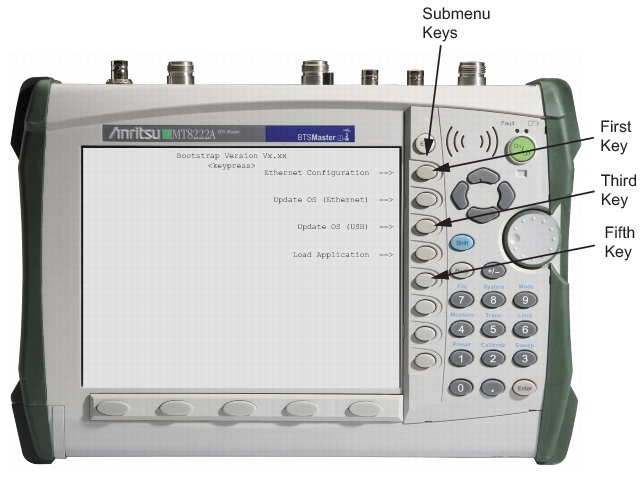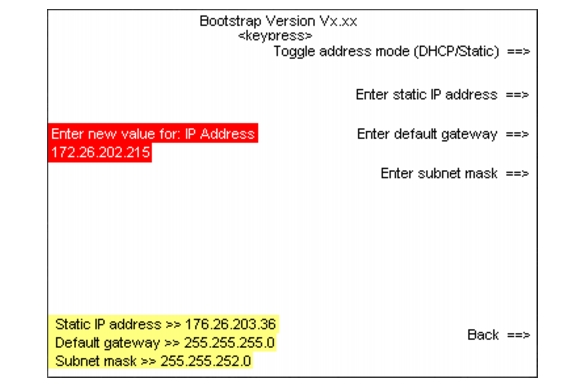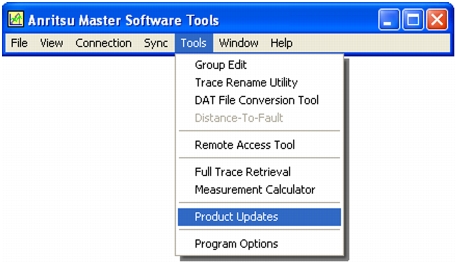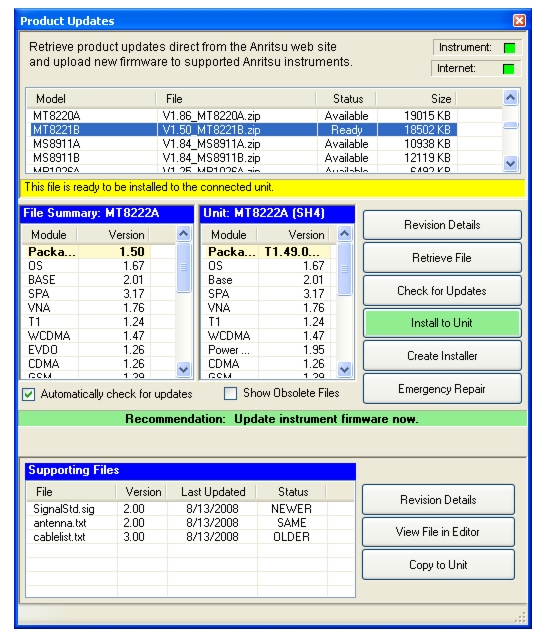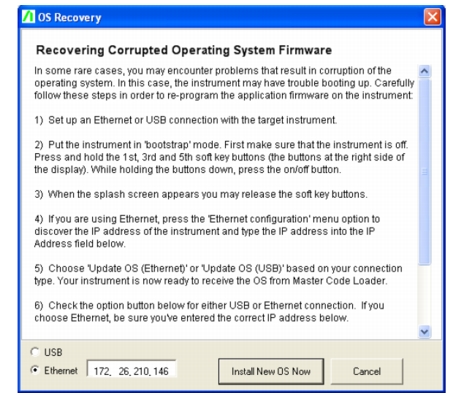If you have problems booting up your BTS Master after updating then firmware on your BTS Master, use the following steps to resolve the problem. Refer to Figure: “BTS Master Bootstrap Screen”.
|
2.
|
Turn off the BTS Master. Connect the BTS Master via Ethernet to your local network or directly to your PC using the Ethernet cross‑over cable.
|
|
3.
|
Turn on the BTS Master in bootstrap mode as follows:
|
|
a.
|
With the BTS Master off, hold the first, third, and fifth submenu keys (located at the right edge of the measurement display screen).
|
|
b.
|
While holding all 3 submenu keys, press the On/Off button.
|
|
c.
|
Continue holding all 3 submenu keys until the Anritsu logo appears on the measurement display screen, then release them.
|
|
4.
|
Press the Ethernet Configuration submenu key (the first submenu key, as shown in Figure: “BTS Master Bootstrap Screen”).
|
Additional explanations of the Ethernet menu submenu keys can be found in “LAN and DHCP” “Ethernet Menu”.
|
•
|
If your BTS Master is configured for DHCP, then it immediately attempts to obtain (lease) an IP address from the network DCHP server, and then displays the IP address at the lower‑left corner of the measurement display screen. If an IP address is successfully acquired, then note and write down the IP address. Press the Back key, skip Step 6 and Step 7, and go next to Step 8.
|
|
•
|
If the BTS Master cannot obtain an IP address from the DHCP server, then it will time out after approximately 3 minutes. The statement “DHCP Lease Failed” will be displayed at the lower‑left corner of the measurement display screen. Go to Step 6, “DHCP Mode Second Attempt”.
|
|
•
|
If your BTS Master is configured for STATIC IP, then it opens to the Static IP configuration window and displays the current Static IP address at the lower‑left corner of the measurement display screen. To reconfigure the Static IP address, go to Step 7, “Static Address Mode”.
|
|
a.
|
Confirm that the connections, the Ethernet line, and communication on the LAN to the test instrument are all functioning correctly.
|
|
b.
|
Re-attempt to obtain an IP address through DHCP configuration. Press the first submenu key, Press the Type submenu key to toggle the address mode (Manual or DHCP) to switch to DHCP configuration and automatically obtain an IP address. Note and write down the IP address that is assigned to the BTS Master.
|
|
e.
|
Press the Back submenu key, to return to the main bootstrap screen.
|
|
8.
|
Press the Update OS (Ethernet) submenu key (the second submenu key in the bootstrap menu, as shown in Figure: “BTS Master Bootstrap Screen”).
|
The BTS Master should give you a “Waiting for OS download connection” message.
|
10.
|
The Product Updates window opens. At this point, Master Software Tools is not yet connected to your BTS Master.
|
|
11.
|
Highlight the firmware that you wish to load into your BTS Master. If its status is “Ready”, then the file is located on the PC, and the Emergency Repair button is active. If the file status is listed as “Available”, then click on the Retrieve File button to download the file from the Anritsu web site to your PC. After the file has been downloaded, its status changes to Ready. Highlight that file.
|
|
Click the “Check for Updates” button to obtain the latest list from the Anritsu Web site. This updates the Products Updates screen.
Copy the zip file to the MST folder. The default location is
C:\Program Files\Anritsu\Anritsu Master Software Tools\Archives Select the box next to “Show Obsolete Files” at the bottom of the Product Updates screen. This updates the list.
|
|
12.
|
Click the Emergency Repair button in the Product Updates window. The OS Recovery window opens.
|
|
13.
|
In the OS Recovery window, click the Ethernet option button (at the bottom of the window, under the USB option button).
|
|
a.
|
Enter the IP address of your BTS Master.
|
|
b.
|
Click the “Install New OS Now” button. Master Software Tools connects to your BTS Master and begins to install the firmware. Progress messages appear above the buttons. Be patient, the installation can take several minutes.
|
|
14.
|
When your BTS Master is done loading the new OS firmware, it should automatically reboot. If it does not reboot, turn off the BTS Master, then turn it on. The BTS Master should start up normally.
|