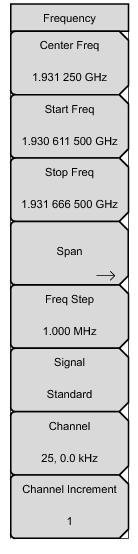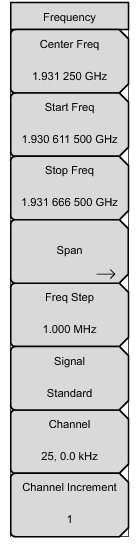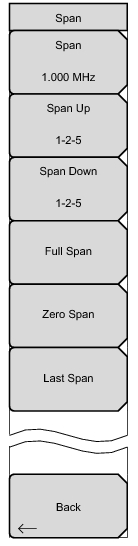Freq (Frequency) Menu
Key Sequence: Freq
The tuning frequency range can be entered in several different ways depending upon what makes the most sense for the user or for the application. The center frequency and span can be specified, the start and stop frequencies can be entered, or a signal standard and channel number can be selected from the built-in list.
Freq (Frequency) Menu (Continued)
Press the Span submenu key to access the Span menu. The Span menu is used to set the frequency range over which the instrument will sweep. The span can be set from 10 Hz to maximum frequency of the unit. The Span can also be set to zero span.
Key Sequence: Span