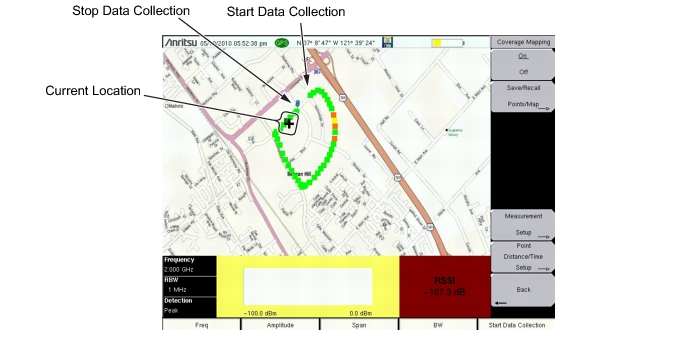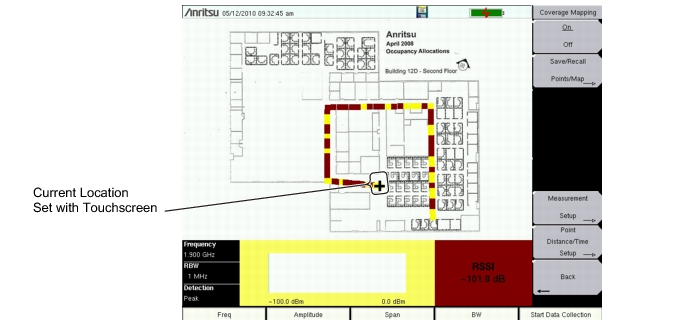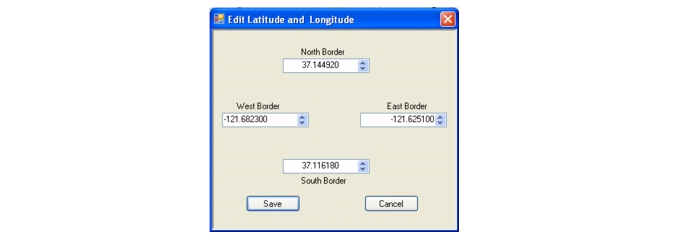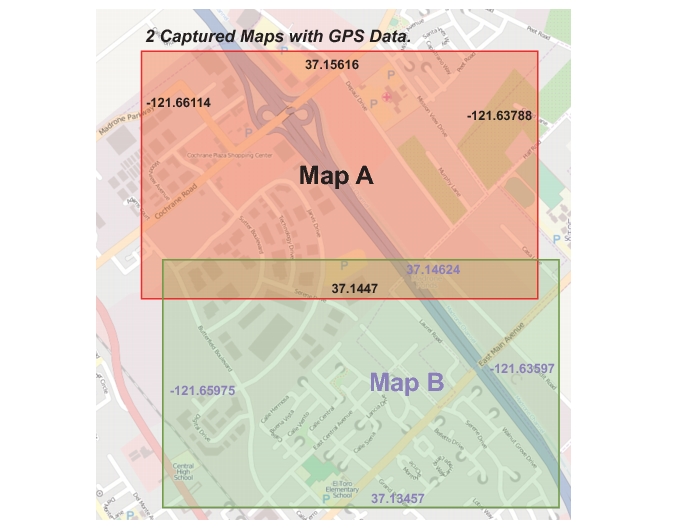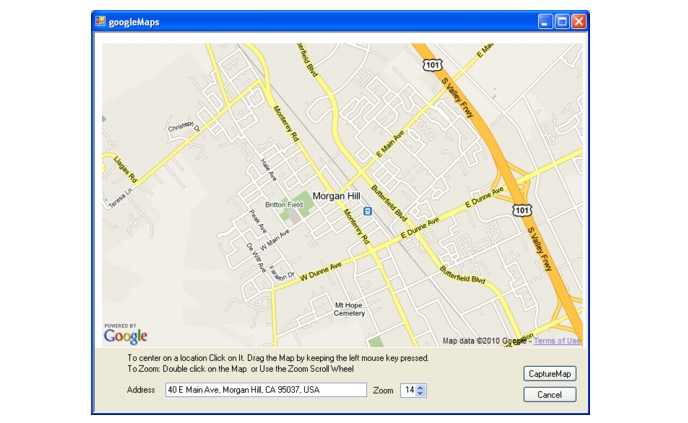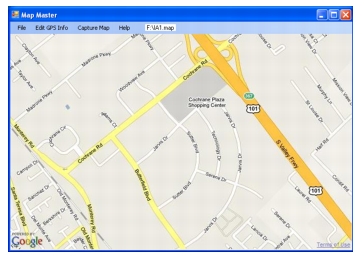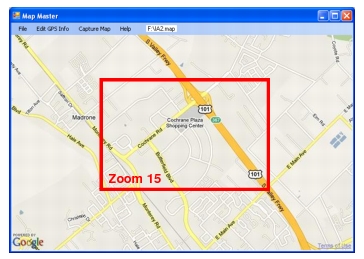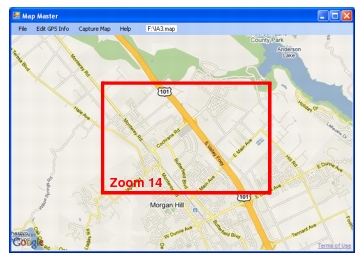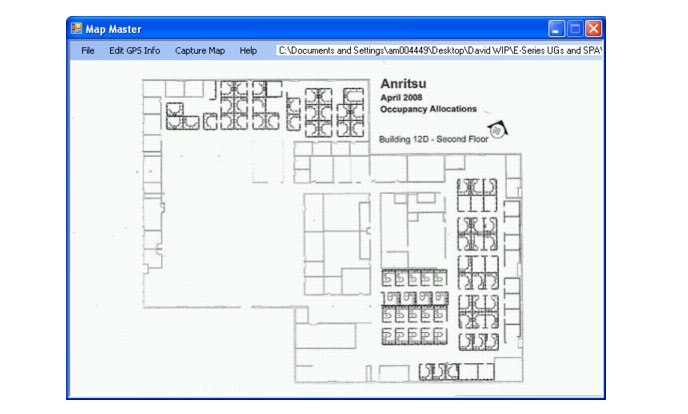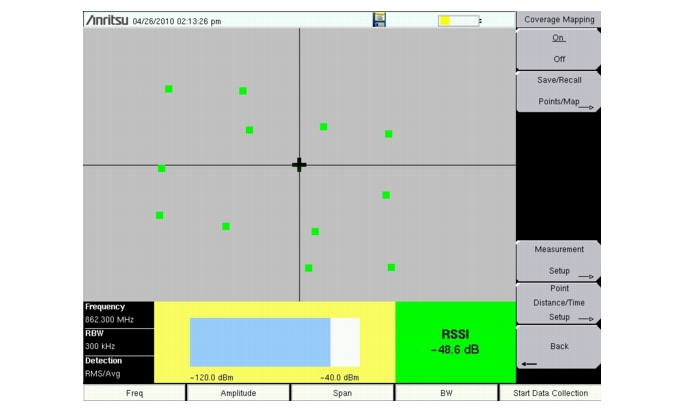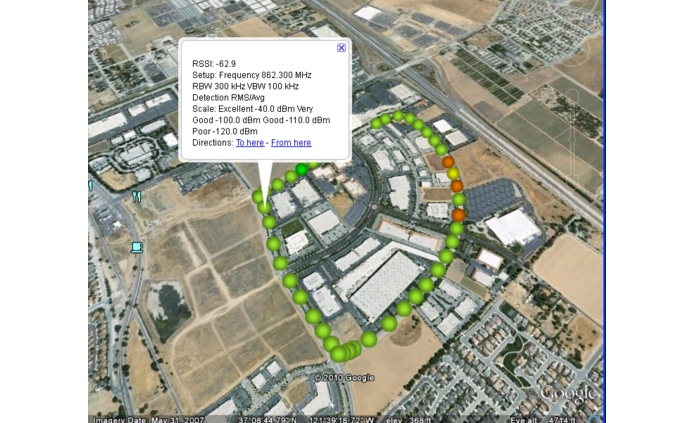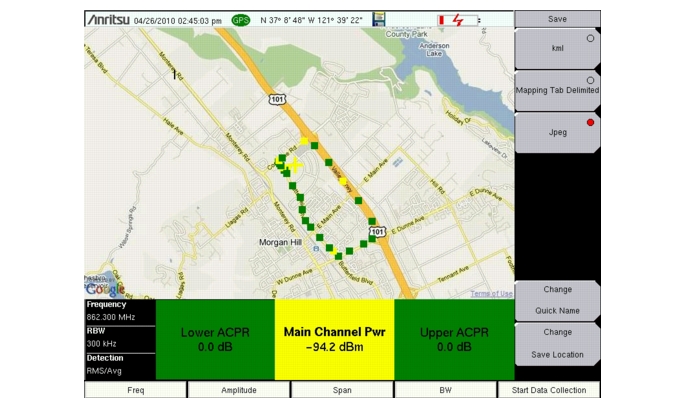The Coverage Mapping option of instruments allows for both indoor (no GPS signal) and outdoor (GPS signal required).
|
•
|
Indoor Mapping: Using a start-walk-stop approach, the instrument provides in-building coverage mapping by overlaying data directly onto the downloaded map. Data is captured at user-defined time intervals or user-defined map locations.
|
|
•
|
Output Mapping: The instrument logs data automatically based on either time or distance interval. If there is no map available when making the measurements, it is still possible to save all the data to a KML file and then later combine the data file with a map.
|
With a valid GPS signal, the instrument will identify the current location on the displayed GeoEmbedded map with a cross. Previously saved locations are displayed as squares.
With GPS turned off, and a non-GeoEmbedded map file the user indicates the current position (+) with the touchscreen. Previously saved locations are displayed as squares.
Anritsu Map Master allows you to capture maps of any location and create Anritsu Map Files. These Anritsu Map Files are used for Coverage Mapping and Interference Mapping (“Interference Analyzer (Option 25)”).
Install the software from the CD that came with the instrument or download and install Anritsu Map Master from the Anritsu web site (www.anritsu.com).
Map Master is an program that allows you to create a map from any map provider such as Google Earth, Map Point, Yahoo Maps, openstreetmap, and others. There are two methods to create outdoor maps using Map Master:
Method 1: Open a JPEG, GIF, TIFF, or PNG file and adding GPS data.
|
1.
|
Capture a bitmapped image of a map from a map provider and save in one of the file formats mentioned above.
|
|
4.
|
A dialog box will confirm that the file has been converted to a Anritsu Map Master (.map) file with the same file name.
|
|
6.
|
|
9.
|
If you only have GPS information in the Degree-Minute-Second (DMS) format, use the following relationship to convert to Decimal Degrees (DD):
 |
|
10.
|
In the File pull-down menu, select Save or Save As to save the file to a USB flash drive. The file will be needed in the next section, “Instrument Settings”.
|
Figure: “Overlapping Captured Maps with Border GPS Data” is an example of two overlapping maps from a mapping service with GPS data for the border of each map.
Method 2: Typing in an address in Map Master and capturing the maps with GPS data.
|
4.
|
|
6.
|
In the File pull-down menu, select Save or Save As to save the file to a USB flash drive. The file will be needed in the next section, “Instrument Settings”.
|
|
9.
|
|
10.
|
Creating and saving .map files of the same address at several zoom levels will be helpful in the field when your location is off the current view or the vectors cross outside of the current map displayed on the instrument. Table: “Map Coverage at Different Zoom Levels” lists the map area at several zoom levels. Notice from the examples that zooming in a level with Anritsu Map Master reduces the map dimensions by half while zooming out a level doubles the map dimensions.
|
|
1 mile x 1.5 miles
(1.5 square miles) |
||
|
2 miles x 3 miles
(6 square miles) |
||
|
4 miles x 6 miles
(24 square miles) |
|
1.
|
Capture a bitmapped image of the floor plan for indoor mapping. Save the image in one of the compatible file formats (JPEG, GIF, TIFF, or PNG). The image size should be close to 666 pixels x 420 pixels (~1.6:1 ratio).
|
|
4.
|
|
6.
|
In the File pull-down menu, select Save or Save As to save the file to a USB flash drive. The file will be needed in the next section, “Instrument Settings”.
|
|
1.
|
Create the appropriate map with Anritsu Map Master. Refer to “Anritsu Map Master”. Outdoor mapping requires a GeoEmbedded map or the default grid.
|
|
2.
|
Open up Coverage Mapping by pressing the Menu key and selecting the Spectrum Analyzer icon or press Shift then Mode (9), highlight Spectrum Analyzer and press Enter.
|
|
3.
|
Press Shift then Measure (4). Press the More submenu key then press the Coverage Mapping submenu key. Confirm that coverage mapping is On.
|
|
4.
|
|
a.
|
|
b.
|
Press the GPS submenu key.
|
|
d.
|
Turn on GPS. On should be underlined in the GPS submenu key.
|
|
e.
|
Press GPS info and verify that the information from three or more satellites is captured. Press Esc to close the info box.
|
It may take several minutes for the GPS receiver to track at least three satellites. When it does the GPS icon at the top of the screen will turn green. Refer to the User Guide for your instrument for additional information about GPS.
The instrument allows you to recall a .map file (created with Anritsu Map Master). With a valid GPS signal the current location will be displayed on an outdoor map or an arrow will show the direction of the current location if it is outside the map coverage area. With an indoor map the user positions the cross at the current location using the touchscreen, or by using the arrow keys and then Enter.
Connect the USB flash drive that has the map file or files created in “Anritsu Map Master” to the instrument.
|
1.
|
Select the Coverage Mapping submenu key.
|
|
2.
|
Press the Save/Recall Points/Map submenu key.
|
|
3.
|
Press Recall a Map and select the appropriate map from the USB flash drive.
|
|
4.
|
Use the arrow keys to scroll down to the desired map and press Enter to select.
|
|
5.
|
The new map file will be displayed and the current location (if within the GPS boundaries of the displayed map) is shown as a cross with outdoor mapping.
|
|
6.
|
If the current location is outside the map boundaries, an arrow will indicate the direction of the current location in relation to the displayed map.
|
|
1. Press the Refresh Directories key.
2. If the drive is still not visible, remove and then reconnect the USB flash drive. 3. Reformat the USB flash drive and copy the map files to the reformatted drive. |
The instrument is able to make coverage mapping measurements even when an Anritsu Map Master file of the current indoor or outdoor location is not available. In such cases, use the default grid map, save the KML points, and recall them at a later time with a map. Refer to “Mapping Save/Recall Menu” for additional information on recalling saved maps and .kml data.
|
When using the default grid the coverage area for outdoor cover mapping is fixed at 10 x 10 miles. For indoor coverage mapping, the grid size would be the indoor map files dimensions (666 pixels by 420 pixels).
|
|
1.
|
Select the Coverage Mapping submenu key.
|
|
2.
|
Press the Save/Recall Points/Map submenu key.
|
|
3.
|
Press the Recall Default Grid submenu key.
|
|
1.
|
Select the Coverage Mapping submenu key.
|
|
2.
|
Press the Measurement Setup submenu key.
|
|
3.
|
Press ACPR once to select and again to open the setup menu.
|
|
d.
|
The main channel power indicator in the bottom part and the data collection squares will display colors as shown below:
|
|
4.
|
Press the Start Data Collection main menu key. Data will be collected at the time or distance interval based on the setting in “Point Distance/Time Setup Menu”. The color of the squares indicate the power level based on the ACPR setup.
|
|
5.
|
Press the Stop Data Collection main menu key. Save the collected data as a .kml file, a tab-delimited text file (.mtd) or a .jpg file. Refer to “Mapping Save/Recall Menu”.
|
|
1.
|
Select the Coverage Mapping submenu key.
|
|
2.
|
Press the Measurement Setup submenu key.
|
|
3.
|
Press RSSI once to select and again to open the setup menu.
|
|
5.
|
Press the Start Data Collection main menu key. Data will be collected at the time or distance interval based on the setting in “Point Distance/Time Setup Menu”. The color of the squares indicates the power level based on the RSSI setup.
|
|
6.
|
Press the Stop Data Collection main menu key. Save the collected data as a .kml file, a tab-delimited text file (.mtd) or a .jpg file. Refer to “Mapping Save/Recall Menu”.
|
|
There are two options for interior coverage mapping considering the instrument does not have location or distance information available without GPS.
Option 1: Sets the Repeat Type to Time and walk the perimeter of the coverage area. Press the touchscreen at each turn and the unit will interpolate collected data points based on the Repeat Time setting.
Option 2: Set the Repeat Type to Distance and walk the coverage area. Press the touchscreen at any time that signal power data points in required.
The saved .kml file in either option will not have GPS data, but it will plot on a
666 x 420 grid with RSSI or ACPR data for each captured point. |
There are three save options in Coverage Mapping: “Save KML Points”, “Save Tab Delimited Points” or “Save JPG”.
Press Save/Recall Points/Map then Save KML Points. At the Save menu, press Enter. The following information is saved for the points and vectors currently displayed on the screen:
The .kml file can be opened and viewed with Google Earth (Figure: “Coverage Mapping KML File in Google Earth”) and can also be recalled and viewed on the instrument. Refer to “Mapping Save/Recall Menu” for additional information.
|
After Google Earth is opened, user instructions and several types of help are available from the Help pull-down menu.
Saved .kml files can not be viewed directly from the instrument using Google Earth, the files need to be first copied to a USB memory stick.
|
|
All files will be stored in the default save location. To change the default location, Press Shift then File (7) to enter File menu. Press Change Save Location. Create a new folder or change the current location on the USB flash drive or in the instrument’s storage memory. Press Set Location to make this the new default location for saving files.
|
Press Save/Recall Points/Map then Save Tab Delimited Points. At the Save menu, press Enter. A tab delimited text file (.mtd) will be saved to the current location for the coverage mapping data currently displayed on the screen.
Press Save/Recall Points/Map then Save Jpg. At the Save menu, press Enter. A .jpg file of the current screen will be saved.