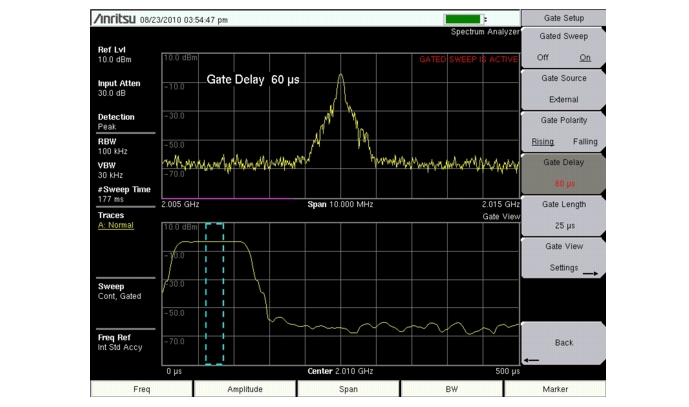When this submenu key is pressed, the instrument toggles between single sweep and continuous sweep. In single sweep mode, after the sweep the instrument waits in Hold mode until the Manual Trigger submenu key is pressed or another triggering mode is selected.
Several sweep modes are available on the instrument. Press the Sweep Mode submenu keys to select between Fast (default), Performance or No FFT. The Show Help submenu key displays a table detailing the trade-off between sweep speed and performance of the sweep mode options.
|
Fast is the default sweep mode for instruments that have received the
new instrument calibration from Anritsu. |
To select a specific type of triggering, press the Triggering submenu key followed by the Source submenu key. Selections are:
Free Run: The default trigger type is “Free Run” in which the instrument begins another sweep as soon as one is finished.
External: A TTL signal applied to the External Trigger BNC input connector causes a single sweep to occur. This mode is used in zero span, and triggering occurs on the rising edge of the signal. After the sweep is complete, the resultant trace is displayed until the next trigger signal arrives.
Video: This mode is used in zero span to set the power level at which a sweep is initiated. The power level can be set from –130 dBm to +30 dBm. Trigger is based on the measured signal level. The sweep triggers when the signal level crosses the trigger level with a positive slope. If no signal crosses the trigger level, the last trace on the screen, before video triggering was selected, will be displayed. To change the video triggering level use the rotary knob, enter the desired amplitude with the keypad, or use the Left/Right arrows to change the setting by 1 dB or the Up/Down arrows to change the setting by 10 dB.
Gated Sweep Setup (Option 90 Only): The Gated Sweep function allows the user to view the spectrum of a signal that has been gated in time. This is useful for measuring signals that are bursty in the time domain (pulsed RF, time multiplexed, burst modulated, etc.). Pressing the Gated Sweep Setup submenu key toggles the instrument to a dual graph view that displays the spectrum of the signal in the top graph and the time domain/zero span view of the same signal in the bottom graph. This allows the user to setup the gate length and gate delay using the zero span view in the bottom graph while simultaneously viewing the spectrum in the top graph. The Gate View Settings button shows a submenu that allows the user to independently set the RBW, VBW and sweep time for the zero span view. The “gate” is visually displayed as a blue dashed rectangle (Figure: “Gated Sweep Example”)and is controlled by the Gate Delay and Gate Length values. Once the gate has been setup, the user can apply gating to the spectrum by setting Gated Sweep to On. Gating will continue to be applied to the spectrum when you press Back and access other measurements and functions of the spectrum analyzer until either: (1) Gated Sweep is explicity set to Off or (2) the Span setting is changed to Zero Span mode.
|
Screen captured images are provided as examples. The image and measurement details shown on your instrument may differ from the examples in this measurement guide.
|