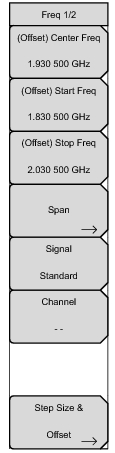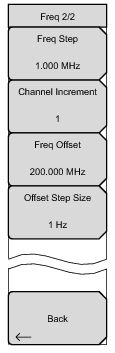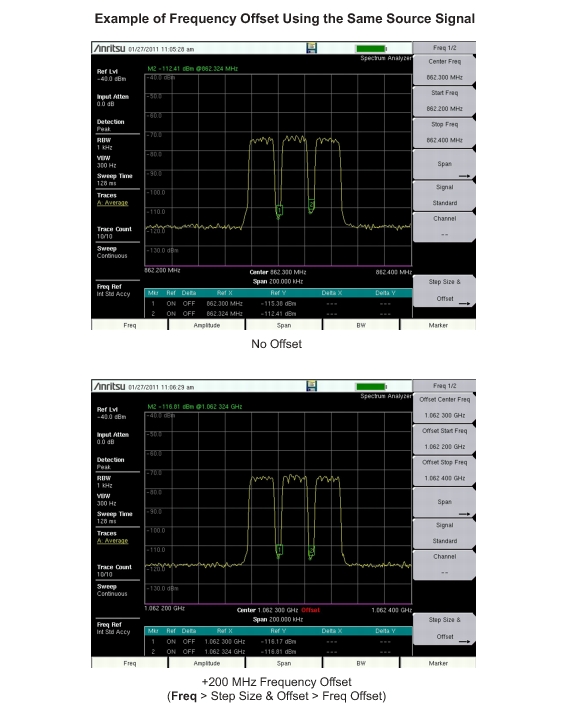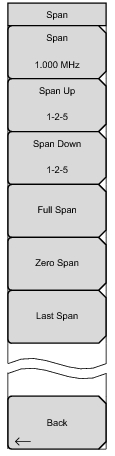Key Sequence: Freq
The tuning frequency range can be entered in several different ways depending upon what makes the most sense for the user or for the application. The center frequency and span can be specified, the start and stop frequencies can be entered, or a signal standard and channel number can be selected from the built-in list. A user defined frequency offset can be entered to adjust the frequency displayed on the instrument from the actual swept frequency. When enabled Offset will be displayed at the bottom of the screen (Figure: 200 MHz Frequency Offset Example) and the Center Freq, Start Freq, and Stop Freq keys will indicate that a frequency offset has been turned on.
|
The Freq Offset will affect the displayed values of Frequencies, Markers and Limits. The currently frequency offset value is displayed in the Freq 2/2 Menu.
|
Press the Span submenu key to access the Span menu. The Span menu is used to set the frequency range over which the instrument will sweep. The span can be set from 10 Hz to maximum frequency of the unit. The Span can also be set to zero span.