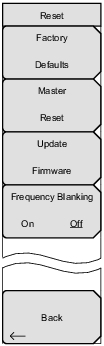 | Factory Defaults Press this key to restore the instrument to the default settings for all measurement modes and system settings, including connectivity, language, and the display and audio settings. The instrument will power cycle when the operation is complete. Press the Enter key to initiate the reset, or press Esc to abort. Master Reset Press this submenu key to restore the instrument to factory defaults as described above and to delete all user files from the instrument internal memory. The instrument will power cycle when the operation is complete. Press Enter to initiate the reset, or press Esc to abort. Update Firmware Press this submenu key to update the instrument operating system using an external USB drive. Press Load Firmware to start the update procedure, or press the Menu key to cancel and display the Menu key screen of application icons. Frequency Blanking On/Off (Option 7 Only) The Frequency Blanking submenu is displayed only when Option 7, Secure Data Operation, is installed on the Spectrum Master. When Frequency Blanking is turned On, all frequency values that are displayed on the screen and menu buttons are replaced with ##.#####. This security measure allows the use of the instrument without sensitive frequency information being displayed on the screen. Note that saved measurements retain the frequency information, which may then be viewed on a PC, or recalled after frequency blanking is turned off. Setting Frequency Blanking to Off will preset the instrument settings and frequencies to the factory default settings (the current frequency settings will not be saved or displayed on the instrument). Back Press this submenu key to return to the System Options Menu. |