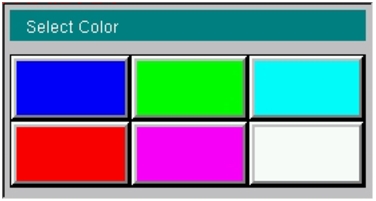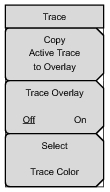 | Copy Active Trace to Overlay Press this submenu key to create a copy of the current (active) trace. The trace changes color (refer to Select Trace Color submenu key) when it has been stored to memory. If a valid DTP trace is not available, then pressing this submenu key briefly displays a warning message on the screen. Refer to Valid Trace. Trace Overlay Off On Press this submenu key to toggle Off and On the trace overlay function. If a valid DTP trace is not available, then pressing this submenu key briefly displays a warning message on the screen. Select Trace color Press this submenu key to select a color from the Select Color choice box. See Figure: Overlay Trace Color Selection. The chosen color is applied to the stored (overlay) trace. When the active trace is copied, it immediately changes to the color that has been set by this submenu key. |