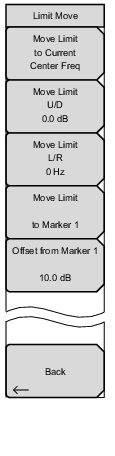 | Move Limit to Current Center Freq Pressing this submenu key moves the center of the existing limit line to the center frequency of the measurement. The span of the existing limit line is not changed by doing this. Use this submenu key as an easy way to get an existing limit line on screen. If no limit line is turned on, then a new, flat default limit line is turned on and is located 2.5 grid lines from the top of the screen for the upper limit line or 2.5 grid lines from the bottom of the screen for the lower limit line. Move Limit ## dB If the limit line is flat, then use this submenu key to move the limit line to an absolute power point in dBm. If the limit line is not flat, then use this submenu key to move the limit line up or down by the selected number of dB. Use the keyboard to enter the desired value. The entire line moves by the amount that is entered. The limit line can also be moved by using the rotary knob. Turn the rotary knob clockwise to move the line to higher power levels. The up and down arrows move the limit line by 5% of the screen height. The left and right arrows move the limit line by 0.2% of the screen height or 0.2 dB when the scale is set to 10 dB/division. Move Limit ## Hz Pressing this submenu key allows you to adjust the frequencies of the limit line. All inflection points are moved by the value entered. The rotary knob can also be used to make this adjustment. Turn the rotary knob clockwise to move the limit line to higher frequencies. The left or right arrows move the limit line by 5% of the span while the up or down arrows move the line by one display pixel. Move Limit to Marker 1 Press this submenu key to move the frequency and amplitude of the center frequency of the limit line to the frequency and amplitude of Marker 1 (assuming that the Offset from Marker 1 submenu key is set to 0 dB). Offset from Marker 1 ## dB Press this submenu key to set a limit line offset value from Marker 1 amplitude. This feature moves the limit line amplitude and frequency as needed to place the center of the limit line the user‑specified number of dB from the position of Marker 1. Positive values place the limit line above Marker 1, and negative values place the limit line below Marker 1. Back Press this submenu key to return to the Limit Menu. |