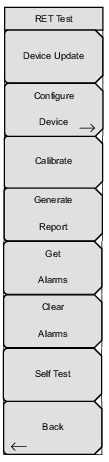 | Device Update This key initiates a search for RET devices on all CPRI ports. Any new devices found will be added to the current list, sorted by device address. See Figure: Available RET Devices. User-selected configuration settings associated with existing devices are not affected. All RET Test functions other than Device Update require Option 761. Configure Device Press this key to view or change configuration settings of the selected RET device. Only one device can be selected at a time. Use the touch screen or the rotary knob to highlight the field to edit, then press the appropriate keys to change the value. Note that some fields are read-only. The menu keys change depending on the data type of the current configuration field. Some text fields give you the choice of entering the value manually (Edit key) or selecting from a menu (Quick Entry). Refer to RET Test for illustrations of the different data entry methods. Newly entered values are lost if you exit the Device Configuration dialog without first pressing Save Configuration. Fields marked with an asterisk (*) cannot be permanently saved to the RET device. Calibrate Press this key to make the actuator on the currently selected RET device move through its entire tilt range. The associated minimum and maximum electrical tilts will display on the device configuration screen. See Figure: RET Device Configuration Dialog for an example. Generate Report Press this key to create a text file containing the current configuration settings of all RET devices. The file is output to the root directory of the instrument’s internal memory. The file name includes the current date and time, and the file extension is .txtrpt. Get Alarms This key queries the status of the currently selected RET device and displays the results. See Figure: Get Alarm Results. Possible alarms include: Motor jam Actuator jam NotCalibrated NotConfigured HardwareError ActuatorInterference Clear Alarms Press this key to attempt to clear alarms on the selected device. Results of the clearing attempt will display. See Figure: Clear Alarm Results. If the attempt does not clear all of the errors, you will need to take corrective actions to fix them. Self Test Press this key to start a self test on the current device. The test checks for errors as listed for Get Alarms above, and displays the results. Back Returns to the BBU Test Menu. |