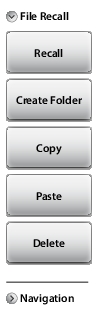 | File Recall Recall Press this key to recall the selected file. Measurements, setups, or screen shots can be recalled. Recalled measurements are first displayed on the screen interface as a preview. Press Enter to complete recalling the measurement or press ESC to cancel the recall and return to the File Recall menu. Refer to Recall File for more information. Recalled setups change the current setup including measurement type, frequency/distance, amplitude, marker, and limit data. Recalled screen shots are displayed as previews. Press ESC to return to the File Recall menu. Create Folder Press this key to create a new folder in the current location. Name the new folder with the on-screen keyboard and press Save. Refer to Create Folder. Copy Press this key to mark the selected files and folders for subsequent copying or moving, using the Paste key. Refer to Copy and Paste File. Paste Press this key to paste the selected files and folders to the destination location. In the message box that appears (see Figure: Paste Selection), press No to create duplicate copies in the destination folder; press Yes to place copies in the destination folder and remove the selected files from the source location. If files or folders with the same name already exist in the destination location, a prompt will ask you to confirm that the existing files should be overwritten. Delete Press this key to delete the selected (check marked) files and folders. Only files and folders from the same location can be deleted together. Once an item is deleted, it cannot be recovered. |
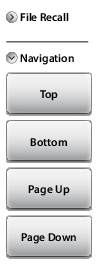 | Navigation Top Press this key to navigate to the top item of the current location. Bottom Press this key to navigate to the bottom item of the current location. Page Up Moves up one screen of items in the current location. Page Down Moves down one screen of items in the current location. |