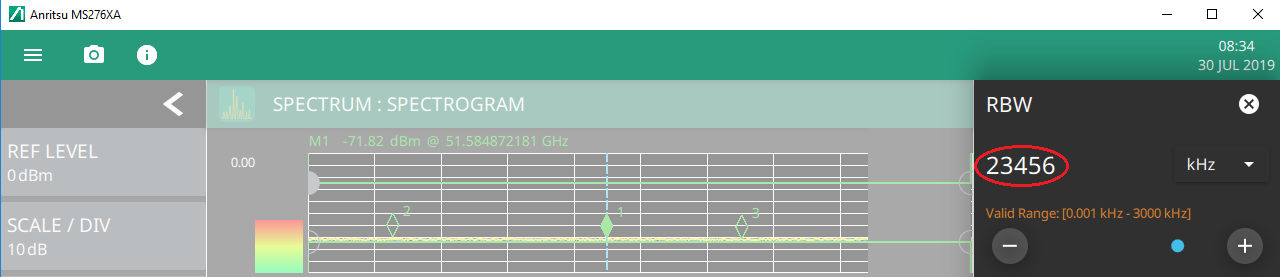 |
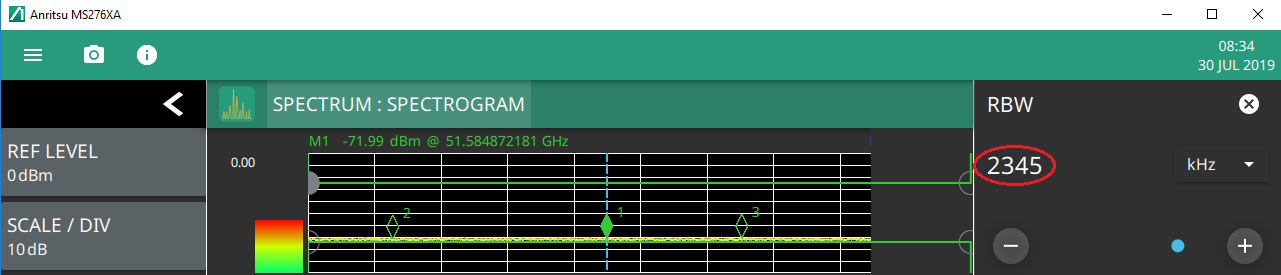 |
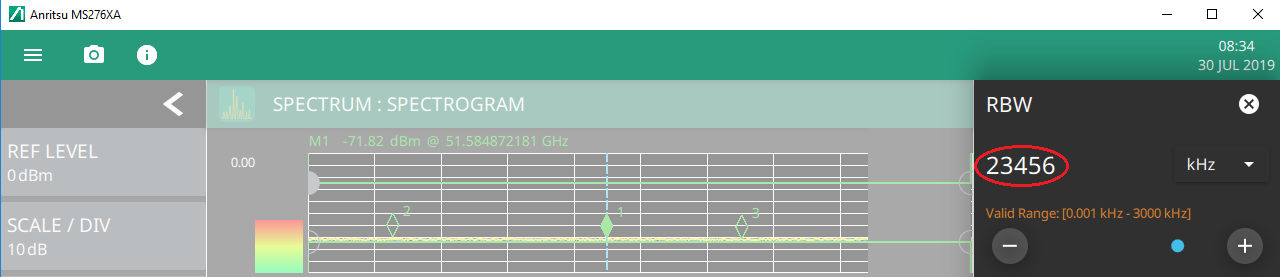 |
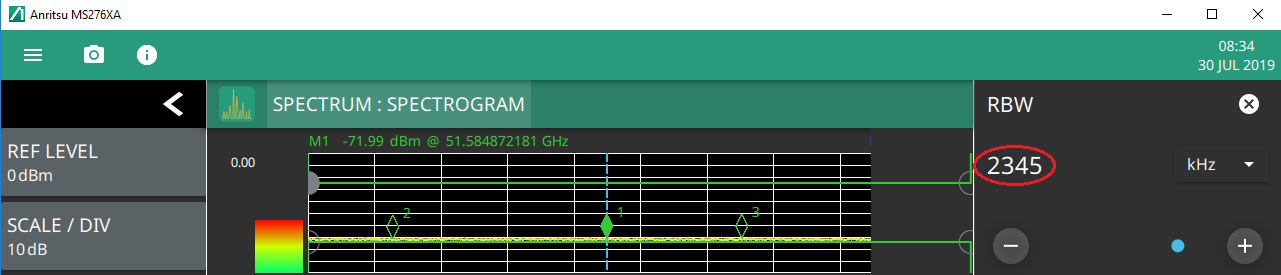 |
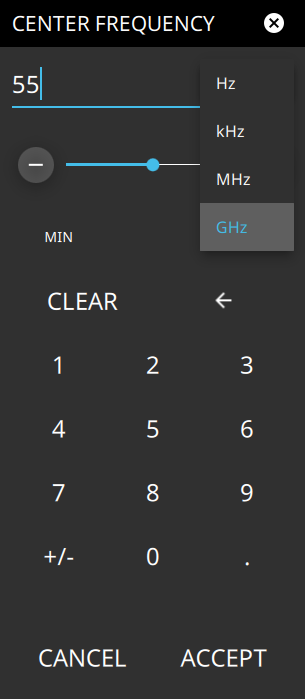 | The keypad typically provides controls to: • Select an appropriate unit, such as frequency entries in Hz, kHz, MHz, or GHz, on the top, right corner drop-down of the entry field. • Enter values directly with the keypad or keyboard numberpad after clicking in the entry field. • Drag a parameter value within its settable range using a sliding control. • Increment the parameter value up or down. At each end of the slider are plus (+) and minus (–) controls that increment the parameter value. Most parameters have a fixed increment, such as bandwidth that follows a 1:3:10 sequence and span that follows a 1:2:5:10 sequence. In the case of frequency, you can set a custom frequency step increment value. After the entry is complete, press the desired unit or press ACCEPT to complete the entry. • Set the parameter to the maximum or minimum possible value. • CLEAR the entire entry. • Backspace to delete all or part of the entry. Press CANCEL to terminate any entries made for that particular setting. Note that pressing the "X" to close the keypad is the same as pressing CANCEL. Canceling restores the settings to the state they were in before the keypad opened, even if changes are already reflected in the data display. Press ACCEPT to operate with the settings displayed on the keypad. |
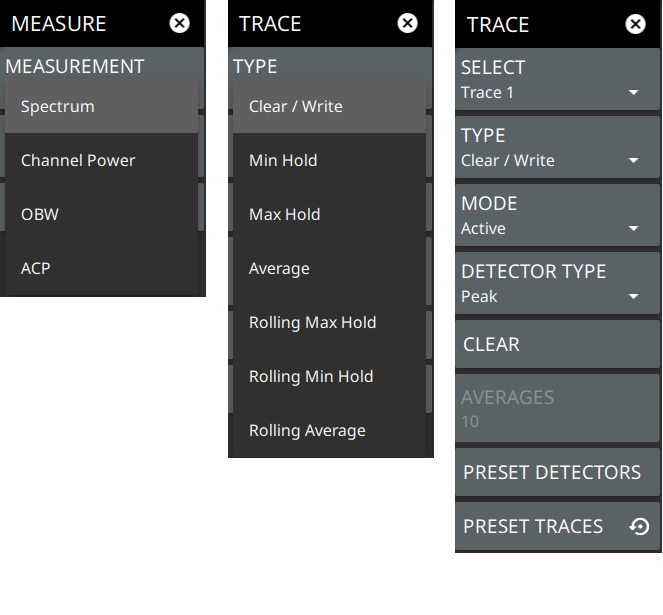 |