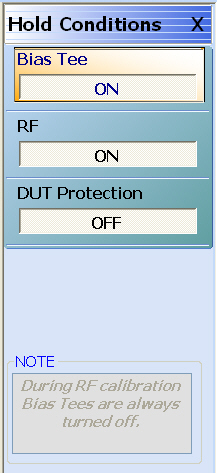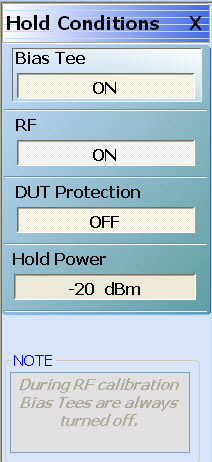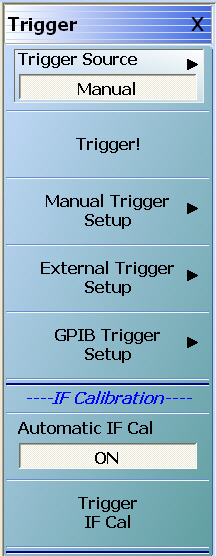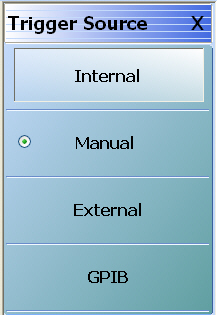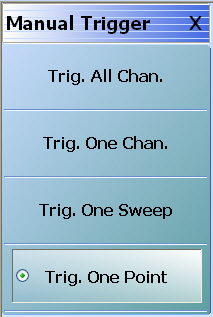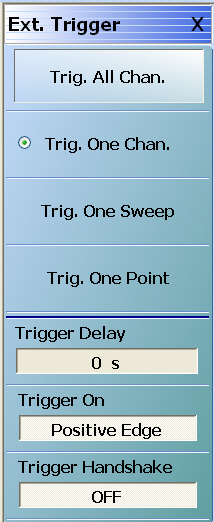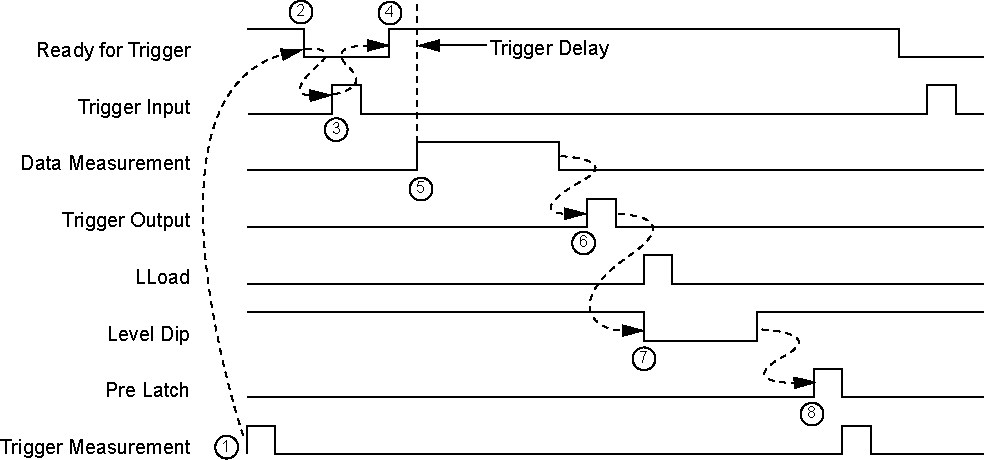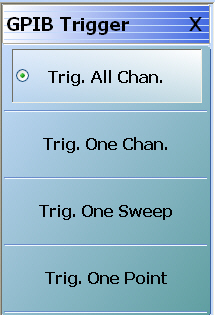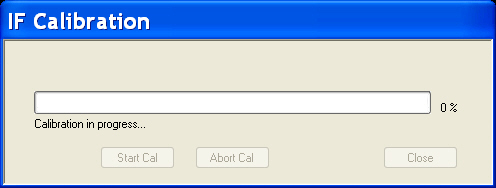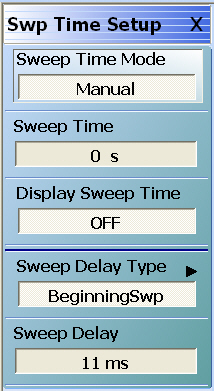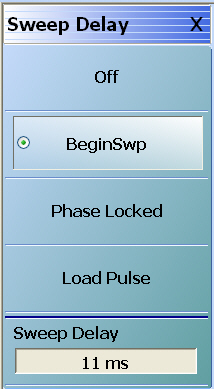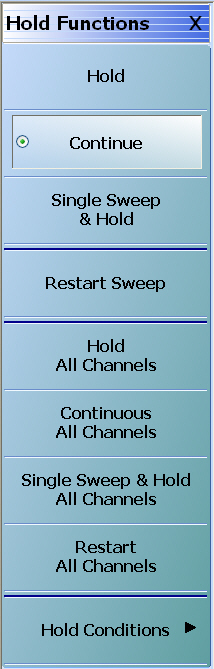 | HOLD FUNCTIONS Menu - Per-Channel Button Selection Group The top four (4) buttons of the HOLD FUNCTIONS menu provide hold control for the active trace. The Hold, Continue, Single Sweep & Hold, and Restart Sweep buttons form a four (4) button selection group where the selection of any one button de-selects the other three (3) buttons on a per channel basis. Hold For the active channel, the Hold button pauses the display and stops the channel signal processing. Also, if the Hold All Channels button (described below) is selected, this Hold button is selected. Continue For the active channel, the Continue button starts signal processing and resumes the active channel display. Also, if the Continuous All Channels button (described below) is selected, this Continue button is selected. Single Sweep & Hold For the active channel, the Single Sweep & Hold button performs a single sweep signal processing, and then holds the display, stops signal processing, and returns the button selection to the Hold button. Restart Sweep For the active channel only, the Restart Sweep button restarts signal processing, resumes the active channel display, and then selects the Continue button. To restart sweeps on all channels, use the Restart All Channels button described below. |
HOLD FUNCTIONS Menu - Per-System Button Selection Group The second set of four (4) buttons of the HOLD FUNCTIONS menu provide hold control for instrument on a per-system basis. The Hold All Channels, Continuous All Channels, Single Sweep & Hold All Channels, and Restart All Channels buttons form a four (4) button selection group where the selection of any one button de-selects the other three (3) buttons on a per-system basis. Hold All Channels For all channels, the Hold All Channels button stops signal processing, holds the display, and then selects the Hold button (above). Continuous All Channels For all channels, the Continuous All Channels button starts signal processing, resumes the display on all channels, and then selects the Continue button (above). Single Sweep & Hold All Channels For all channels, the Single Sweep & Hold All Channels button performs a single sweep signal processing, and then stops signal processing, holds the display, momentarily selects the Single Sweep & Hold button, and then selects the Hold button (above). Restart All Channels For all channels, the Restart All Channels button restarts signal processing, resumes the active channel display, and then selects the Continue button. To restart only the active channel, use the Restart Sweep button described above. Hold Conditions Select displays the HOLD CONDITIONS menu where toggle settings for Bias Tee, RF, and DUT Protection are available. |