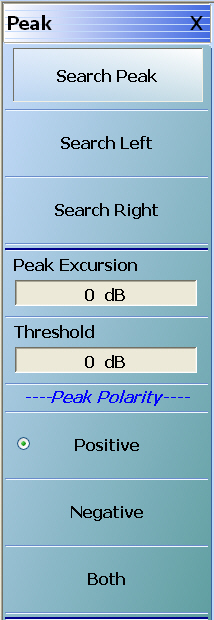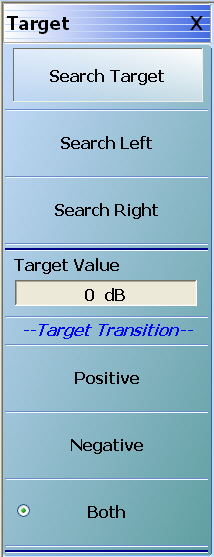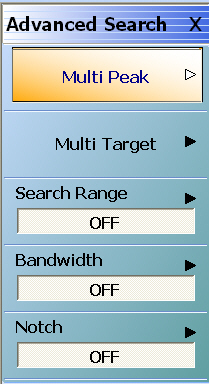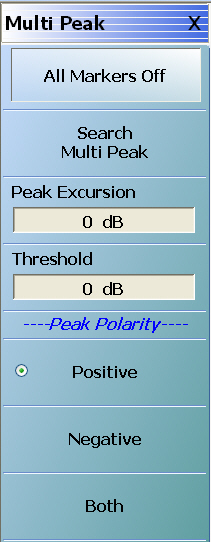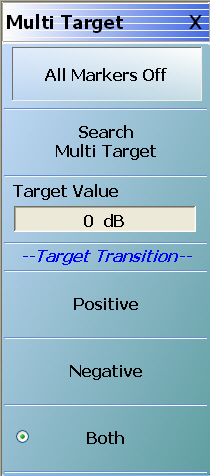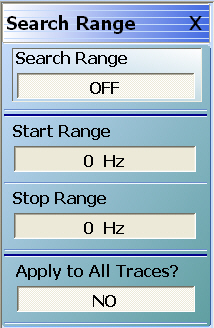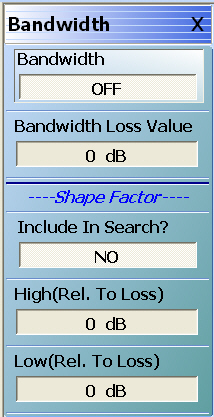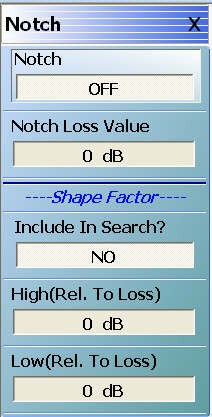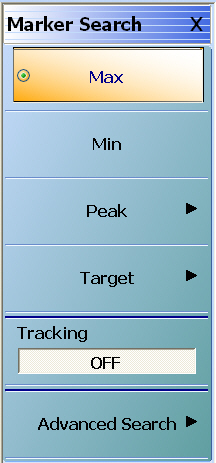 | MARKER SEARCH Menu Button Selection Group The Max, Min, Peak, and Target buttons form a four (4) button selection group where the selection of any one button de-selects the other three (3) buttons. Max (Marker) Select sets marker search to Maximum values and de-selects Min, Peak, and Target. Min (Marker) Select sets marker search to Minimum values and de-selects Max, Peak, and Target. Peak (Marker) Select sets marker search to Peak values, de-selects Max, Min, and Target, and then displays the PEAK menu. Target (Marker) Select sets marker search to Target values, de-selects Max, Min, and Peak, and then displays the TARGET menu. Tracking (Off/On) (Marker) Select toggles marker tracking off and on. Advanced Search (Marker) Select displays the ADVANCED SEARCH menu. |