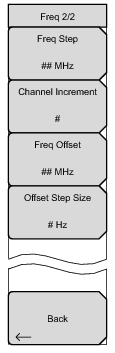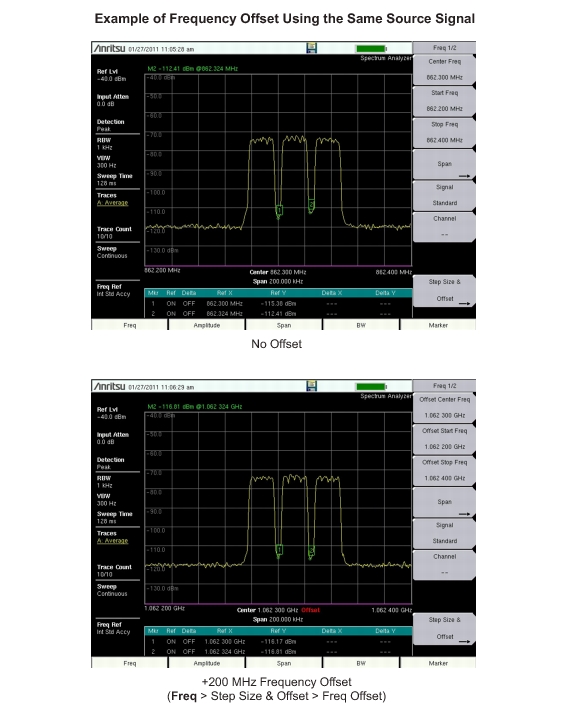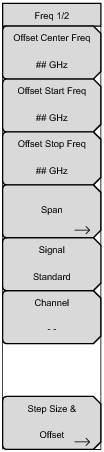 | Offset Center Freq Press the Freq main menu key followed by the Offset Center Freq submenu key and enter the desired frequency using the keypad, the arrow keys, or the rotary knob. If entering a frequency using the keypad, the submenu key labels change to GHz, MHz, kHz, and Hz. Press the appropriate units key. Pressing the Enter key has the same effect as the MHz submenu key. With zero offset, this key differs, refer to Figure: SPA Frequency Menu (2 of 2). Offset Start Freq Press the Freq main menu key followed by the Offset Start Freq submenu key and enter the desired frequency using the keypad, the arrow keys, or the rotary knob. If a start frequency higher than the current stop frequency is entered, the stop frequency will be changed to yield a 10 Hz span. Offset Stop Freq Press the Freq main menu key followed by the Offset Stop Freq submenu key and enter the desired frequency using the keypad, the arrow keys, or the rotary knob. If a stop frequency lower than the current start frequency is entered, the start frequency will be changed to yield a 10 Hz span. Span Press the Freq main menu key followed by the Span submenu key and enter the desired span. Refer to Span Menu. Signal Standard Use the up or down arrow keys or the rotary knob to highlight a signal standard and press Enter to select. When a signal standard is selected, the center frequency and span for the first channel of the last segment of the particular standard is automatically tuned. Other settings, such as channel spacing and integration bandwidth, are also automatically entered. Channel # Use the up or down arrow keys, the keypad, or the rotary knob to select a channel number for the selected signal standard. The center of the channel is tuned to the center of the spectrum analyzer display. The frequency value is the amount by which the center frequency differs from the center of the channel. Step Size & Offset Opens the Freq 2/2 Menu. |