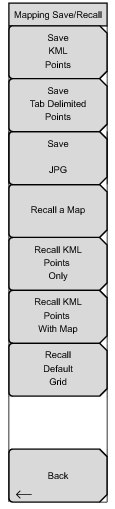 | Save KML Points Press this button to save the KML points. FileName.kml will be stored in the selected location. From the File menu, press Save then Change Save Location to change default location. Save Tab Delimited Points Press this button to save the points in a tab delimited text file. FileName.mtd will be stored in the selected location. Save JPG Press the Save JPG key to save a JPG file of the current display. Recall a Map Opens the Recall menu for selecting a map created with the Anritsu easyMap Tools to display on the screen. Recall KML Points Only Opens the Recall menu for selecting a .kml file. Displays the saved point locations and directions overlaid on the current map, which could be the default grid or any previously recalled map. Recall KML Points With Map Opens the Recall menu for selecting a .kml file. If you already have a geo referenced map or a default grid map, press this key to recall previously stored KML points. This is useful if you made measurements earlier without the appropriate maps and would like to now view the saved point locations and directions overlaid on top of a map. Recall Default Grid If you do not have a GPS embedded map but are out in the field making measurements and would like to save the KML points, the Recall Default Grid submenu key allows you to save the points and the corresponding GPS coordinates to view at a later time. Back |