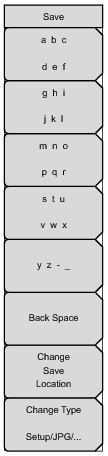 | Text Entry Keys: The top 5 keys are for text entry. The submenu keys for Text Entry displays the characters (alphabet, hyphen, and underscore). Press the a b c / d e f submenu key (for example) to open another submenu with a separate key for each of these letters. Characters can be entered by using the rotary knob or by using the submenu keys. The rotary knob scrolls through the characters in a pop‑up window and pressing the rotary knob enters a character. The menu returns to the complete character set after each individual letter is entered. Use the arrow keys to navigate within a name or character string. Use the Shift key for capital letters. Press the Enter key or the rotary knob to finalize a text entry. Back Space: Use this key to delete a file name highlighted in blue or delete individual characters. Change Save Location Press this submenu key to open the Save Location Menu. Change Type: Press this submenu key to select what type of file is saved. The options are the Measurement, Setup, or Jpeg. The file type can be changed with the Up/Down keys or the rotary knob. Setup (.stp): Setup files contain basic instrument information, measurement mode setup details, measurement marker data, and limit data. Measurement (.spa): Contains the measurement data and opens with Master Software Tools. Jpeg (.jpg): Jpeg files contain a screen capture of the display. Limit Lines (.lim): The Limit line file contains limit line data details. |