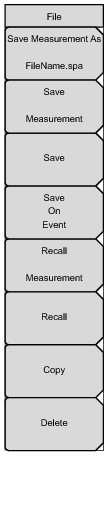 | Save Measurement As This key will save the current setup with a user defined file name. The default file name is changed using the Save submenu. To change the default file name, press the Save Measurement submenu key to open the Save dialog box. Enter the new measurement filename with the letter keys. Refer to Save Menu. Press Enter to save the name and return to the File menu. The Save Measurement As submenu key displays the new entered name appended with _#1.spa. After a few seconds the screen with return to File menu. Press the Save Measurement As key again and the new file name will be used. Measurement files names have a .spa extension. Save Measurement Press this submenu key to display the Save Menu and Save dialog box. Measurements can be saved to internal memory or to a USB flash drive. The saved measurement can be named using the text entry keys. By default, measurements are saved in a directory named /user to internal memory. The save destination is set with the Save Location Menu. Save Press this submenu key to display the Save Menu. Measurements can be saved to internal memory or to a USB flash drive. The BTS Master is shipped with an Anritsu-approved USB flash drive for external data storage. (Refer to the BTS Master Technical Data Sheet listed in Measurement Guides for the Anritsu Part Number of the USB flash drive). The saved setup, measurement or JPEG file can be named by using the text entry keys. By default, measurements are saved in a directory named /user to internal memory. The save destination is set with the Save Location Menu. Save on Event (Spectrum Analyzer mode only) Press this submenu key to display the Save On Event Menu. Recall Measurement Press this submenu key to display the Recall Menu. This menu is for recalling measurements from internal memory or a USB flash drive. Recall Press this submenu key to display the Recall Menu. This menu is for recalling measurement or setup data from internal memory or a USB flash drive. Copy Press this submenu key to display the Copy Menu. This submenu is for copying files or folders from internal memory or a USB flash drive. Delete Press this submenu key to display the Delete Menu and a selection box that shows the setup and measurement names, the type and the date and time that the information was saved. Use the rotary knob or the Up/Down arrow keys to highlight the file that is to be deleted and press the Delete submenu key, then Enter. Press the Esc key to cancel the operation. Note that deleted files can not be recovered. |