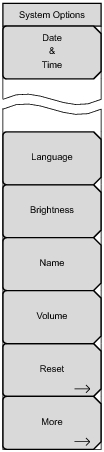 | Date & Time Press this submenu key to display a dialog box for setting the current date and time. Use the submenu keys or the Left/Right arrow keys to select the field to be modified. Use the keypad, the Up/Down arrow keys, or the rotary knob to select the date and time. Press Enter to accept the changes, or press the Esc key to return to normal operation without changing anything. Ethernet Config Press this submenu key to display the Ethernet submenu and to open the Ethernet Editor dialog box to set the IP address of the instrument. For details, refer to section Ethernet Configuration in LAN and DHCP. Language Press this submenu key to open a list box and select a built‑in language for the BTS Master displays. The languages that are currently available are: English, French, German, Spanish, Japanese, Chinese, Korean, and Italian. In addition, a custom language may be selected if it has been defined by using Master Software Tools and loaded into the MT8221B. Two custom languages may be loaded into the instrument via Master Software Tools. If a mode does not have language translations available, English is the default language. Press Enter to accept the change, or press the Esc key to return to normal operation without changes. In addition, any existing language (except English) may be edited for a better local translation. Note: A SYSTEM+ON Factory Default reset will overwrite any custom settings within the BTS Master and will require that you reload the custom language files via Master Software Tools. Brightness Press this submenu key to adjust the brightness of the display. This adjustment allows you to optimize viewing under a wide variety of lighting conditions. Use the keypad, the Up/Down arrow keys, or the rotary knob to select a brightness level from 1 to 9, where 9 is the brightest. Press Enter to accept the change. Name Press this submenu key to open a dialog box to name the instrument. The MT8221B can be named by using the text entry controls as described in section Text Entry. Press Enter to save the name. Volume Press this submenu key to set the speaker volume. The current volume setting is displayed on the screen. Use the keypad, the Up/Down arrow keys, or the rotary knob to change the volume, and press the Enter key to accept the change. Reset Press this submenu key to open the Reset Menu. More Press this submenu key to open the System Options 2/2 Menu. |