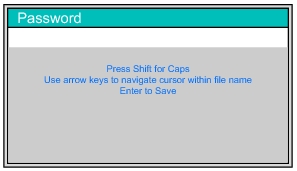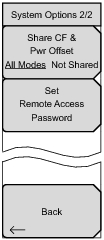 | Share CF & Pwr Offset All Modes Not Shared Press this submenu key to toggle the setting to All Modes or to Not Shared. Select All Modes to have the current center frequency setting and power offset setting carried over when changing measurement modes. This function is not applicable to measurements that do not have a center frequency or power offset setting or to measurements in which the current center frequency or power offset setting is outside the range of the new measurement. Set Remote Access Password Press this submenu key to open the Password text box (Figure: Remote Access Password Text Box) and Text Entry menu. Type in the desired password. Upper case and lower case letters and the symbols - _ + . are the allowed password characters. Press Enter to save or Esc to cancel. Back Press this submenu key to return to the System Options Menu. |