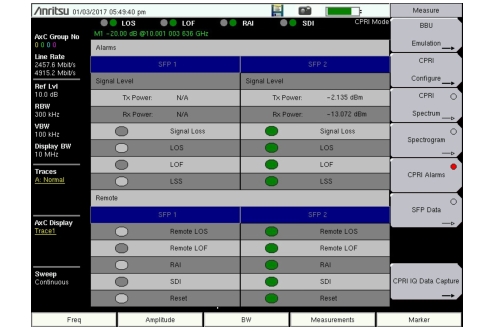| BBU Emulation This submenu key opens the BBU Emulation Menu (Option 760 Only). CPRI Configure This submenu key opens the CPRI Config Menu. CPRI Spectrum Press this key to select the CPRI spectrum view. Depending on the current display mode, you may have to press the key a second time to open the CPRI Spectrum Menu. Spectrogram Press this key to select the spectrogram view and open the Spectrogram Menu. CPRI Alarms Press this key to display the SFP port alarm status and the Tx and Rx optical power levels. See Figure: CPRI Alarms Screen (Dual-Port Model Is Shown) for an example of a dual-port display. “Pass” status is shown as green; “Fail” is red. Colors may appear differently depending on the display settings. No color, or grey, means there is no connection at the SFP port. SFP Data This key opens the CPRI SFP Data Menu. CPRI IQ Data Capture Press this key to access the IQ Data Capture function described below. PIM Over CPRI This key opens the PIM Over CPRI Menu (Option 754 Only). Quick Save IQ Data Insert a USB storage device into the Anritsu test instrument before pressing this key to initiate a waveform data capture. The IQ data is saved in a date and time labeled text file at the root level of the USB device. The file name is of the form CpriIQStreamDataYYYYMMDDHHMMSS.txt. The instrument will display a message if there is no USB device connected or not enough space is available. Playback IQ Data Displays previously saved IQ data. Measurement and display settings are unchanged. Back Returns to the Measure Menu. |