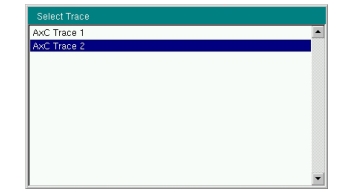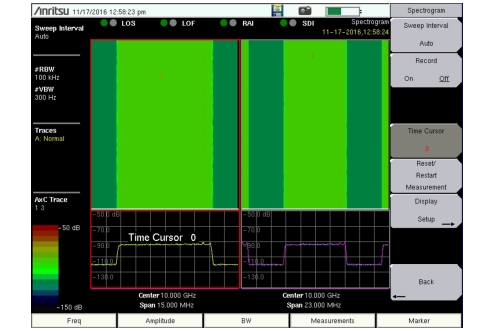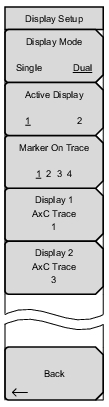 | Display Mode Single Dual Press this key to toggle between single and dual display mode. In spectrogram view, only one trace at a time can be displayed as a waterfall measurement, one on each display in dual mode, as illustrated in Figure: Spectrogram Dual Display. When switching from dual to single mode, the currently active display, as selected by the Active Display key described below, will be shown as the single display. Active Display 1 2 This key is active only in dual display mode. Press the key to toggle between Display 1 and 2. The currently active display is highlighted with a red border. Settings under the following menus apply to the active display only: Frequency Amplitude Bandwidth Limit Marker On Trace 1 2 3 4 Press this key to select the AxC trace to which markers are applied. Markers are activated on one trace at a time. Display 1 AxC Trace Press this key to open the Select Trace list box illustrated in Figure: Select Trace List Box. Use the touch screen, rotary knob or arrow keys to highlight a trace number in the list, then press Enter. The selected AxC trace will be the one displayed on Spectrogram Display 1 and the trace number is shown on the key label. If no trace has been configured for Display 1, the Display 1 AxC Trace key label displays N/A in place of the trace number and the Select Trace list box will show “No AxC Trace Configured.” Display 2 AxC Trace This key is active only in dual display mode. Press the key to open the Select Trace list box illustrated in Figure: Select Trace List Box. Use the touch screen, rotary knob or arrow keys to highlight a trace number in the list, then press Enter. The selected AxC trace will be the one displayed on Spectrogram Display 2 and the trace number is shown on the key label. If no trace has been configured for Display 2, the Display 2 AxC Trace key label displays N/A in place of the trace number and the Select Trace list box will show “No AxC Trace Configured.” In Figure: Spectrogram Dual Display, the AxC Trace information on the left of the instrument screen indicates Display 1 is showing Trace 1, Display 2 is showing Trace 3. Back Returns to the Spectrogram Menu. |