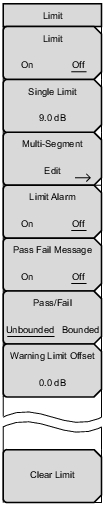 | Limit On/Off This key toggles limit lines On or Off. Single Limit This key create a single segment limit line. The amplitude of the limit line is adjusted with the arrow keys, rotary knob, or the numeric keypad. Multi-Segment Edit The Limit Edit Menu is displayed to allow the creation or editing of single or multi-segment limit lines. The currently active limit point is marked by a red circle on the display. Limit Alarm This submenu key selects, for the currently active limit line, if an alarm beep will occur when a data point exceeds the limit. Pass Fail Message This submenu key selects, for the currently active limit line, if a red “Fail” message displays when a data point exceeds the limit, or if a green “Pass” message displays when no data points exceed the limit. Pass/Fail Unbounded/Bounded This submenu key selects the Unbounded or Bounded test condition, and is used in conjunction with Bounded Markers. When Bounded, the Pass/Fail (or Warning) message is determined only by the active limit line and trace segment that is within the bounded markers. Note that Markers 1 and 2 can be Bounded with Marker 5 and that Markers 3 and 4 can be Bounded with Marker 6 from the Marker Options menu (see Marker Menu). Warning Limit Offset This submenu key sets, for the currently active limit line, if an orange “Warning” message displays when a data point exceeds the set offset value from the limit line and when Pass Fail message is enabled. A Warning message is not displayed when the offset is set to 0 dB. Clear Limit This submenu key deletes all limit points for the currently active limit line. |