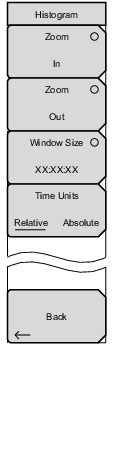 | Zoom In Use this submenu key to change the graph display width to a smaller value. The graphical display units are described in the Window Size submenu key description. Zoom Out Use this submenu key to change the graph display width to a larger value. The graphical display units are described in the Window Size submenu key description. Window Size, ##:##:## This submenu key displays the time units in the format 0d:00:00:00, in days, hours, minutes, or seconds (0d:HH:MM:SS). Seconds are 00 by default and cannot be changed. When the setting is less than 1 day, the day units are not shown, and the format is 00:00:00 (HH:MM:SS). Setting the time sets a display graph width of 1, 5, or 15 minutes; 1, 6, or 12 hours; 1, 2, or 3 days. When pressed, the submenu key color changes to a darker background, and the numeric value is displayed in red. The labels (Display Window ##:##:00) in the graph area of the display are also in red. The red color indicates that the time is being changed. The red label at the top line of the histogram and the one below the histogram remain red while the value is open to change. When the numeric value has been set, the upper label is removed, and the lower label changes to plain text, showing the setting. Use the arrow keys to change the values from 1 minute to 3 days in the 9 increments that are available. The value can also be set by using the number keys. Press an appropriate number or numbers, and the submenu changes to Time increments, as shown in T3 Measurements Submenu Keys. Turning the rotary knob while in the Histogram view scrolls a vertical yellow marker line across the histogram graph. Time Units, Relative or Absolute This submenu keys toggles between relative and absolute time. The units are displayed at the bottom edge of the histogram. Back Press this submenu key to return to the BERT Menu. |