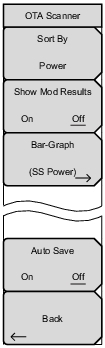 | Sort By: Opens the Sort By list dialog. Choose one of the following parameters to sort the Scanner table rows. Cell ID Group ID Sector ID S‑SS Power RSRP RSRQ SINR Show Mod Results (Demod option required on some instruments): Displays in table format the following measurements and information. Ref. Signal (RS) Power Sync Signal (SS) Power EVM (rms) EVM (pk) Freq Error Freq Error (ppm) Carrier Frequency Cell ID Bar‑Graph: Opens the Bar Graph menu to select the parameter to be displayed in the last (rightmost) column of the bar graph: SS Power, RSRP, RSRQ or SINR. Press Back to return to the OTA Scanner menu. Auto Save: Use this submenu key to automatically save measurement records. The instrument logs a data record at the end of each measurement cycle. A maximum of 10,000 records can be stored in a file. When a file is full, a new file is automatically created. Files are automatically saved to the instrument’s Current Location selection in the subdirectory /Internal Memory/user. Refer to the File Management chapter in your instrument User Guide for instructions on setting the Current Location for saving files. File names are automatically created: yyyymmddhhnnss.tdlte example: 2009081122332244.tdlte y - year, 2009, m - month, 08, d - day, 11, h - hour, 22, n - minutes, 33 s - seconds, 44 Note: GPS coordinates are saved in addition to the measurement results, if GPS is on and a fix is established. Back: Press this submenu key to return to the Over‑the‑Air Menu. |