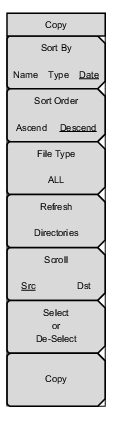 | Sort By Name Type Date Press this submenu key to choose the item by which folders and files are sorted in the Copy dialog box. See Figure: Copy Dialog Box. Sort Order Ascend Descend Press this key to toggle the sort order of the file list between Ascending and Descending. File Type Press this submenu key to open the Select File Type list box. Press the desired file type on the list, then press Enter to apply the selection. Alternatively, you can select directly from the Filetype drop down list in the Copy dialog box. Refresh Directories Press this key to update the file list after connecting or disconnecting an external USB drive. Scroll Src Dst Press this submenu key to shift navigation control between the source and destination panes in the Copy dialog box. Select or De-Select Press this key to select or deselect the current file or folder. Selected items are highlighted in blue. Copy Copies the selected files and folders, highlighted in blue in the top pane of the Copy dialog box, to the selected location in the bottom pane. If a file by the same name already exists in the destination location, an Error message is displayed, prompting you to press Enter to overwrite, or Esc to skip the conflicting file. |