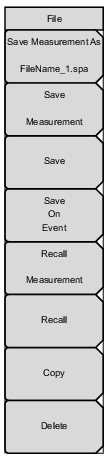 | Save Measurement As Pressing this key will save instrument setup parameters, trace data, and any measurement results to the file that is named on the submenu key. Upon Save completion, the file name numerical suffix increments by 1 and will be applied to the next Save. The file extension is determined by the current measurement mode, such as .spa for Spectrum Analyzer mode, or .dat for Cable and Antenna Analyzer mode. To save to a different file name than the default shown, or to change the save location, use the Save Measurement or the Save submenu key. Save Measurement Press this submenu key to display the Save Menu and Save dialog box. You can optionally enter a different file name using the keyboard in the Save dialog. You may also select the file type from the drop down list, as illustrated in Figure: Save Dialog Box. The list of available file types varies with the measurement mode. Press Enter to save to the named file and return to the File menu. Pressing Esc exits the Save menu and dialog without saving. The destination file for the saved data may be in the instrument’s internal memory or an external drive, typically a USB drive. To change the save location, refer to the Save Location Menu. Save Press this submenu key to display the Save Menu and Save dialog box. The available settings are the same as those of the Save Measurement key. Save on Event (Not available in all measurement modes) Press this submenu key to display the Save On... Menu. Recall Measurement Press this submenu key to display the Recall Menu. Use this menu to recall measurement files from internal memory or an external drive, such as a USB memory stick. Recall Press this submenu key to display the Recall Menu. The available settings are the same as those of the Recall Measurement key. Use this menu to recall files (such as measurements, setups, limit lines, maps) from internal memory or an external drive. Copy Press this submenu key to display the Copy Menu. Use this menu to copy files and folders. The source and destination locations may be the instrument’s internal memory or an external USB drive. Delete Press this submenu key to display the Delete Menu and a selection box that lists the contents of internal memory and an external drive if connected. Use the rotary knob or the Up/Down arrow keys to scroll to the file that is to be deleted and press the Select or De-Select submenu key, then Delete. Press the Esc key to cancel the operation. Note that deleted files cannot be recovered. |