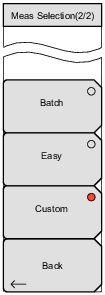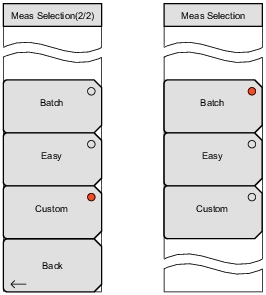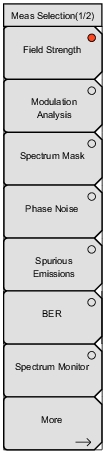 | Field Strength Press this submenu key to begin Field Strength measurements and to display the Field Strength measurement screen. Modulation Analysis Press this submenu key to begin Modulation Analysis measurements and to display the Modulation Analysis measurement screen. Spectrum Mask Press this submenu key to begin Spectrum Mask measurements and to display the Spectrum Mask measurement screen. Phase Noise Press this submenu key to begin Phase Noise measurements and to display the Phase Noise measurement screen. Spurious Emissions Press this submenu key to begin Spurious Emissions measurements and to display the Spurious Emissions measurement screen. BER Press this submenu key to enable BER measurements and to display the BER Measurement screen. This submenu key is displayed only if Option 79 is installed. Spectrum Monitor Press this submenu key to begin Spectrum Monitor measurements and to display the Spectrum Monitor measurement screen. More Press this submenu key to open the Meas Selection (2/2) Menu (Custom and Easy). |