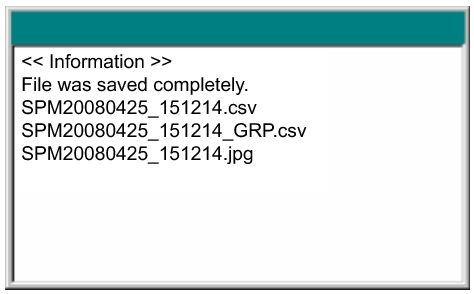Included in the instrument is a feature to save the current displayed measurement. Saved formats are JPEG and CSV. Batch measurement mode files have _GRP added to the end of the filename. Files are stored to the internal memory of the instrument. Files can be saved automatically or manually. Refer to “Saving a File Automatically”.
|
Filename Prefix
|
||
Manually saving measurements to file includes a few more steps than saving a file automatically. Refer to “Saving a File Manually”. The advantages of saving a file manually are that you have the following choices:
When the saving process is complete, an information window, similar to Figure: “Successful File Saving Message”, is briefly displayed.
|
1.
|
Press the Save Measurement As submenu key to quickly save a measurement with the filename that is displayed on the submenu key. The number that is appended to the filename is automatically incremented with each save action, and the name is then displayed on the face of the submenu key. The save location is determined by the most recent setting that has been used in the Save Measurement dialog box or the Save dialog box. The filename can be changed by using the Save Measurement dialog box or the Save dialog box.
|
a.
|
Press the Save Measurement submenu key to save a measurement. The Save dialog box and the Save menu are both displayed. The Save dialog box is initially set with “Measurement” as the Filetype.
|
|
b.
|
Use this dialog box to enter a filename that is subsequently used by the Save Measurement As submenu key.
|
|
a.
|
Press the Save submenu key to open the Save dialog box and the Save menu. This is the same dialog box as described for the Save Measurement submenu key, but with Filetype set to the file type that was last saved with this dialog box.
|
|
b.
|
Use this dialog box to enter a filename that is subsequently used by the Save Measurement As submenu key.
|