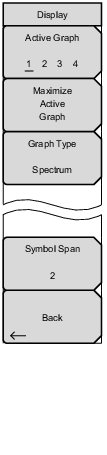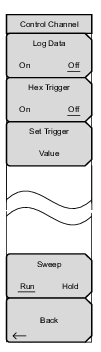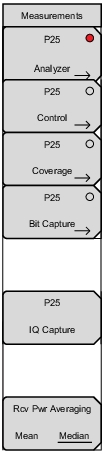 | P25 Analyzer: Opens the Display Menu. P25 Control: Opens the Control Channel Menu. This submenu key is valid only when Rx Pattern is set to Control Channel or Voice. P25 Coverage (Option 522 required): Opens the P25 Coverage menu. Refer to LMR Coverage Mapping. P25 Bit Capture: This submenu key is valid only when Rx Pattern is set to Voice. Pressing this key opens a submenu for logging data to a file. Make sure that a formatted USB flash drive is attached to the instrument before starting bit capture. The log files are saved in a time‑stamped folder under the usr folder on the USB flash drive. Set Log Data to On to start the bit capture. There is a five second delay from initiating the bit capture (Log Data On) until the instrument starts logging data, then the instrument logs data in five second bursts with five second gaps between bursts. The data bursts are concatenated into a single log file. Bit capture will continue until Log Data is set to Off or the USB flash drive is filled. If Log Data is On, any of the following functions will stop the logging: Rx Frequency change Setup change Starting another measurement P25 IQ Capture: Pressing this key starts the IQ data capture. Make sure that a formatted USB memory device is attached to the instrument before starting IQ Capture. When the capture is complete, a message is displayed. This may take a few seconds. Rcv Pwr Averaging: Select Median to measure the RSSI value using the median of captured subsamples of the Rx signal, in accordance with TIA TSB-88.3 Rev. F. Select Mean to measure the RSSI value using the average of the subsamples of the Rx signal. |