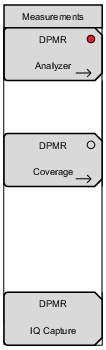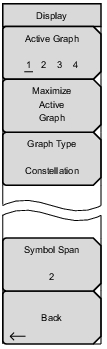Active Graph 1 2 3 4: In Four Screen view use this menu to select which of the four graphs is active. The current active graph is underlined (1 2 3 4) and has a red perimeter line. Any of the four graphs can also be made active by tapping once on the touch screen. Repeatedly pressing the Active Graph submenu key will cycle the active graph, 1 through 4. In Standard view (one graph displayed on the screen) the Active Graphic key will rotate between the four graphs displayed in the Four Screen view. Maximize/Minimize Active Graph: The submenu key toggles between displaying the Four Screen (4 graphs) view and the Standard view (1 graph). Tapping twice on a selected graph also toggles between the two display options. Graph Type: The label on the bottom of this button displays the current active graph type. Pressing the button will open a list box of the graphs types available for dPMR Analyzer measurements. Select the desired graph type with the arrow keys or rotatory knob and press Enter. The current active graph will be replaced with the new selection. Available graphs include: Constellation
Spectrum
Histogram
Eye Diagram
Linear Constellation
Summary Refer to dPMR Analyzer Menus for additional information. Symbol Span: Use this menu to adjust the number of symbols viewed across the screen in the Eye Diagram graph. Adjust from 2 and 5 using the keypad, the arrow keys, or the rotary knob. Keypad values entered outside of this range are ignored. Back: Returns to the Measurement Menu. |