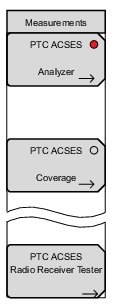 | PTC ACSES Analyzer: Opens the Display Menu. PTC ACSES Coverage: (Option 733 required) Opens the PTC-ACSES Coverage menu. Refer to LMR Coverage Mapping. PTC ACSES Radio Receiver Tester: Opens the PTC Receive Test menu. Refer to PTC-ACSES PTC Receiver Tester |
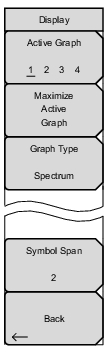
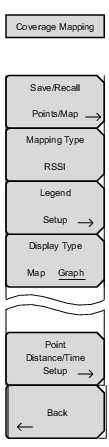
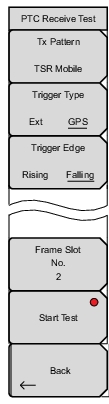
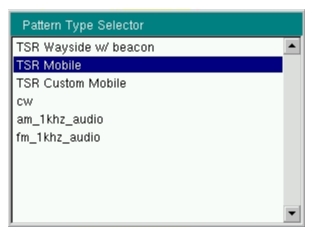 .
.