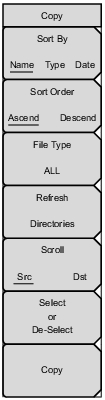 | Sort By Name Type Date Press this submenu key to sort file and folder lists by name, by type of file, or by the date that a file was saved. Sort Order Asc Desc Press this submenu key to display the folders or files in ascending or descending order based on the selection in the Sort By key. File Type Press this submenu key to select the type of files to view for copying. The file type can be changed with the Up/Down arrow keys, the rotary knob, or the touch screen. Press Enter to make the selection. Refer to File Types for file type descriptions. Refresh Directories Press this submenu key to update the display. Scroll Src Dst Press this submenu key to use the scroll function in the Source Folder (Src or top panel) or in the Destination Folder (Dst or bottom panel). Refer to Figure: Copy Dialog Box. Select or De‑Select Press this submenu key to select or deselect the files or folders to be copied. When selected, a file or folder is outlined in blue. Refer to Figure: Copy Dialog Box. Copy Press this submenu key to copy the files or folders that are selected in the top window to the destination that is selected in the bottom window. A dialog box indicates when the copying is complete. If a file with the same name exists in the destination folder, then a warning box is displayed to allow file overwrite or cancel. |