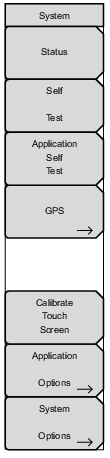 | Status Press this submenu key to display the current system status, including the operating system and firmware versions, temperatures and other details such as current battery information. Press Esc or Enter to return to normal operation. Self Test Press this submenu key to initiate a series of diagnostic tests that check the components of the instrument. A display lists the individual tests with a pass or fail indication. Press Esc or Enter to return to normal operation. Application Self Test Press this submenu key to initiate a series of diagnostic tests related to the performance of the instrument for specific applications. A display lists the individual tests with a pass or fail indication. Press Esc or Enter to return to normal operation. GPS Opens the GPS Menu. This submenu key is displayed only when the GPS (Option 31) is installed. Calibrate Touch Screen Press this submenu key to start the touch screen calibration. Run the calibration procedure when the instrument is not responding to your screen taps as expected. Application Options Press this submenu key to open a menu to select application options. This varies depending upon the measurement (application) mode. Refer to Application Options Menu. System Options Press this submenu key to open the System Options Menu. |