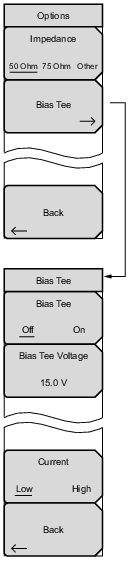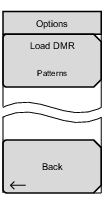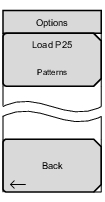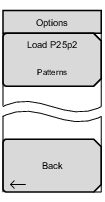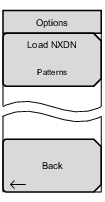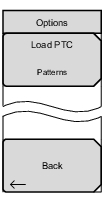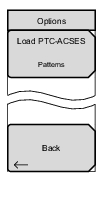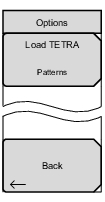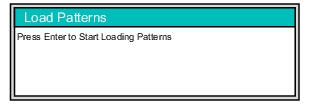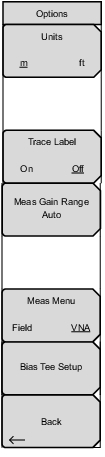 | Units m ft Press this submenu key to toggle the units setting to metric (meters, or m) or to U.S. (feet, or ft). Press Enter to accept the changes, or press the Esc key to return to normal operation without changing the setting. Trace Label On Off Press this submenu key to toggle the trace labels On or Off. Auto: Press this submenu key to set the Measurement Gain Range Mode to Auto. In this mode, the instrument adjusts the gain automatically to provide the best overall system performance (dynamic range and high level noise). Fixed: Press this submenu key to set the Measurement Gain Range Mode to Fixed. In this mode, the gain of the instrument is always set to the low gain setting. For most applications, Auto mode is recommended. For certain types of filter measurements (mostly in the range less than 500 MHz), the instrument may toggle between low gain and high gain modes as the signal level rises from the noise to the pass band of the filter, resulting in extra ripple. Setting the Gain Range to fixed might address that problem. Meas Menu Field VNA Press this submenu key to toggle between Field (a simplified subset of the standard VNA menu structure) and VNA (standard menu structure. Bias Tee Set up Int Voltage P2: Set the internal voltage in the range of 12 to 32 vdc. Int Current Limit P2: Set the internal current limit from 0 to 450 mA. Back Press this submenu key to return to the System Menu. |