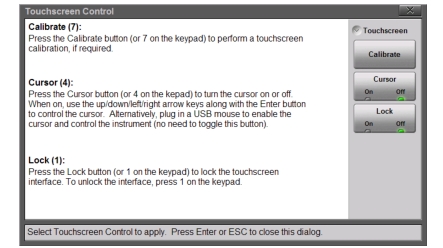 |
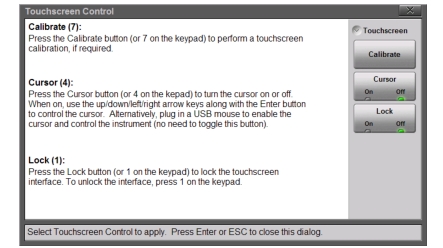 |
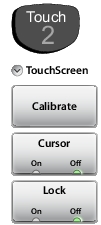 | TouchScreen Calibrate Calibrate the touchscreen if it does not seem to correctly respond to screen presses. Press Calibrate (or the 7 key on the keypad) and follow the on screen instructions to recalibrate the touchscreen. Use the included touchscreen stylus for the most accurate results. After the calibration procedure, press Enter to accept or press Esc to cancel the recalibration. Cursor The Site Master includes a screen cursor that can be controlled with the four directional arrow keys (#7 in Figure: Site Master Instrument Overview) above the keypad. Toggle the Touch menu Cursor button to On and press one of the four directional arrow keys to display the screen cursor  . Control the cursor movement with the 4 arrow keys and use the Enter key for selection. . Control the cursor movement with the 4 arrow keys and use the Enter key for selection.When a message box is displayed the left or right arrows keys are used to make a selection. Note that when the cursor is enabled, the Enter key is used exclusively for activating the cursor mouse-up/mouse-down key functions. All other Enter key functions are disabled. Lock When Lock is toggled to On, the touchscreen will not register user input. The touchscreen would normally only be locked if it was registering unintended input that was not resolved with a touchscreen calibration. This scenario may happen after touchscreen damage. A lock icon  is displayed at the top of the screen when Lock is set to On. is displayed at the top of the screen when Lock is set to On.To unlock the touchscreen, press Touch (2) to display the Touchscreen menu and then press the 1 key on the keypad. The Site Master can continue to be used to make measurements and save files even with touchscreen locked or damaged using a USB mouse or turning on the Arrow Cursor control. |