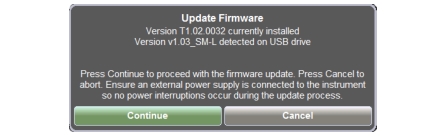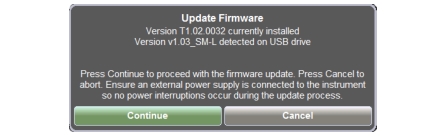Updating the Site Master Firmware
To view the software package version currently installed on the instrument, press the Anritsu logo in the upper left corner of the display screen, then press the SW Info key in the Status dialog box.
Software updates are downloaded from the Anritsu product page:
Go to the Downloads page and download the installer to your PC.
Note
The “Firmware Revision History” page has a link to download a summary of the firmware changes.
1.
2.
3.
4.
5. Preset (9) key.
7. CONTINUE to begin the firmware update or CANCEL to cancel.
8.
9. Software version information is displayed in the System Status dialog box. See
Figure: System Info .
Warning
Do not remove power or turn off the instrument during the firmware update to avoid potential serious damage to the instrument.
1-800-ANRITSU
10450-00028, Rev. P