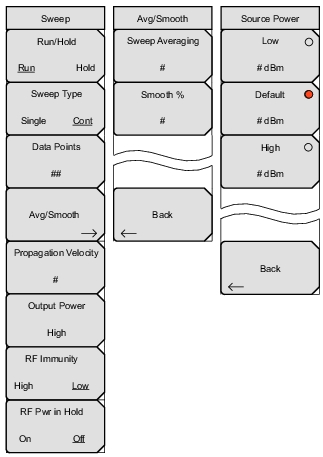 |
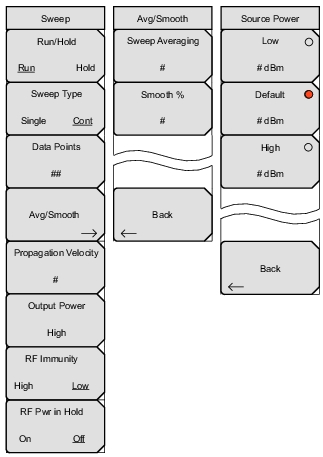 |
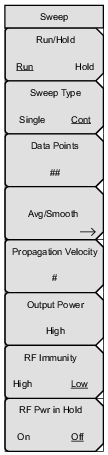 | Run/Hold Run Hold Press this soft key to toggle the sweep setting to Run or Hold. Sweep Type Single Cont Press this soft key to toggle the sweep setting to Single or Continuous (Cont). Data Points Press this soft key to set the number of data points to be included in the sweep. You can set any number of data points from 2 up to 4001. The larger the number of data points, the slower sweep speed. In a DTF measurement for example, the larger the number of data points, the longer the maximum distance, but at the expense of a slower sweep speed. Avg/Smooth Press this soft key to display the Avg/Smooth Menu. Propagation Velocity Press this soft key to set the propagation velocity for the cable under test. This value is set automatically when a cable type is selected for a distance measurement (refer to DTF Setup Menu). Output Power Press this soft key to display the Source Power Menu. RF Immunity High Low Press this soft key to toggle the RF Immunity setting to High or Low. RF Pwr in Hold On Off Press this soft key to toggle On and Off the condition of the RF power transmitted from Port 1 and Port 2 when the instrument is put in Hold mode. The RF power can be set either to stay on or to be turned off during Hold. The default setting is for the RF to stay On during Hold, which helps to stabilize the instrument temperature. |
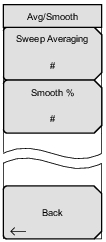 | Sweep Averaging Press this soft key to set the number of sweeps to use for averaging. The minimum number is 1. Smooth % Press this soft key to add a smoothing percentage from 0 (zero) to 20%. Use the Arrow keys, the rotary knob, or the number keypad to input the value, and then press the Enter key. Note: If you apply smoothing when the sweep has more than 2000 points, the smoothing may slow the sweep time of the trace and the responsiveness of the instrument. This slowing can be significant, and it increases as the number of sweep points is increased. Back Press this soft key to return to the Sweep menu. |
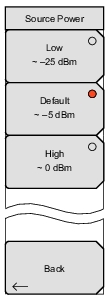 | Low Press this soft key to set the Source Power to Low, which is approximately –25 dBm. This setting is for amplified devices. Default Press this soft key to set the Source Power to Default, which is approximately –5 dBm. This setting is for passive devices. High Press this soft key to set the Source Power to High, which is approximately –0 dBm. Use this setting to achieve maximum dynamic range when measuring high-loss devices. Note: Changing Source Power while Cal Correction is turned On will affect the accuracy of the current calibration. Refer to Changing Source Power. Cal Correction is a soft key in the Calibration menu. Back Press this soft key to return to the Sweep menu. |