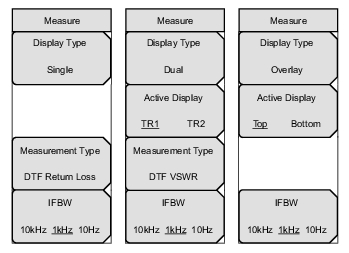 |
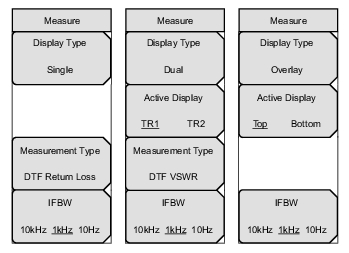 |
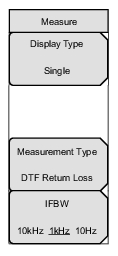 | Display Type Press this soft key to open the Display Type list box and choose a display type. The choices are: Single, Dual, Overlay. Measurement Type Press this soft key to open the Graph Type Selector list box and choose a graph type. Refer to the list in Graph Type Selector List Box. The soft key in this illustration is displaying 1‑Port Smith, which is one of the measurement types in the list box. IFBW Press this soft key to open a list box and set the Intermediate Frequency bandwidth. The default is 10 kHz for the MS20xxC series instruments and 1 kHz for the MS20xxB and S412E series instruments. Select 10 Hz for the maximum dynamic range; select 100 kHz for the maximum speed. |
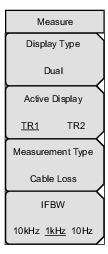 | Display Type Press this soft key to open the Display Type list box and choose a display type. The choices are: Single, Dual, Overlay. Active Display TR1 TR2 Press this soft key to toggle the active display to Trace 1 or Trace 2. Measurement Type Press this soft key to open the Graph Type Selector list box and choose a graph type. Refer to the list in Graph Type Selector List Box. The soft key in this illustration is displaying 1‑Port Smith, which is one of the measurement types in the list box. IFBW Press this soft key to open a list box and set the Intermediate Frequency bandwidth. The default is 10 kHz for the MS20xxC series instruments and 1 kHz for the MS20xxB and S412E series instruments. Select 10 Hz for the maximum dynamic range; select 100 kHz for the maximum speed. |
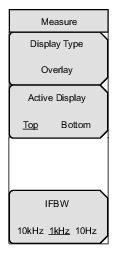 | Display Type Press this soft key to open the Display Type list box and choose a display type. The choices are: Single, Dual, Overlay. Active Display Top Bottom Press this soft key to toggle the active display to Top or Bottom. Note: The Measurement Type soft key is not displayed because the Overlay display type always presents Insertion Loss as Trace 1 and Return Loss as Trace 2. IFBW Press this soft key to open a list box and set the Intermediate Frequency bandwidth. The default is 10 kHz for the MS20xxC series instruments and 1 kHz for the MS20xxB and S412E series instruments. Select 10 Hz for the maximum dynamic range; select 100 kHz for the maximum speed. |
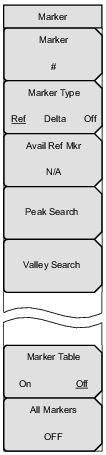 | Marker Press this soft key to open the Select Marker List Box and select a one of the 12 markers. The active marker number is displayed on the soft key face. Marker Type Ref Delta Off Press this soft key to toggle the Marker Type selection. The active marker becomes a Reference marker or a Delta marker, or it can be turned Off. Avail Ref Marker Press this soft key to open a list box and select a reference marker, if one is available. Peak Search Press this soft key to place the currently active marker on the highest signal amplitude that is currently displayed in the sweep window. Valley Search Press this soft key to place the currently active marker on the lowest signal amplitude that is currently displayed in the sweep window. Marker Table On Off Press this soft key so that On is underlined to display all marker and delta marker data in a table under the measurement graph. Note that when Marker Table is displayed with a zero span (start frequency = stop frequency), the marker frequency is labeled with the trace point number in parenthesis. For example: MK1 500 kHz(101) –4.99 dB All Markers OFF Press this soft key to turn OFF all markers. |