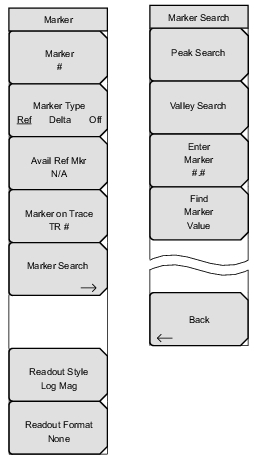 |
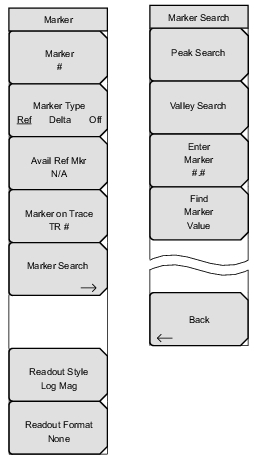 |
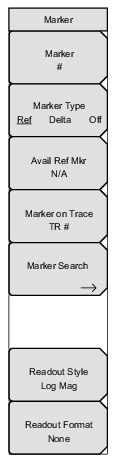 | Marker Press this soft key to open the Select Marker List Box and select a marker. The active marker number is displayed on the soft key face. Marker Type Ref Delta Off Press this soft key to toggle the Marker Type selection. The active marker becomes a Reference marker or a Delta marker, or it can be turned off. Avail Ref Marker Press this soft key to open a list box and select a reference marker, if one is available. Marker on Trace Press this soft key to open a list box and select the trace upon which the marker is located. The active trace number is displayed on the soft key face. Choose from the 4 current traces or 4 memory traces, or all traces. Marker Search Press this soft key to open the Marker Search Menu and to select a search type. Readout Style Press this soft key to open a list box and select a chart style. Choose a graph type from the list: Log Mag, Log Mag and Phase, Phase, Real and Imaginary, SWR, Impedance, Admittance, Normalized Impedance, Normalized Admittance, Polar Impedance, Group Delay, Log Mag/2, Linear Magnitude, and Linear Magnitude and Phase. Scroll with the arrow keys or the rotary knob. Press the rotary knob or the Enter key to select. Press the Esc key to cancel and return to the Marker Menu without changing the readout style. Readout Format Press this soft key to open the Readout Format Menu. |
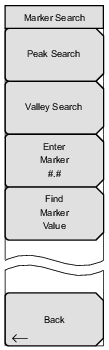 | Peak Search Press this soft key to place the currently active marker on the highest signal amplitude that is currently displayed in the sweep window. Valley Search Press this soft key to place the currently active marker on the lowest signal amplitude that is currently displayed in the sweep window. Enter Marker #.# Press this soft key to enter the marker value that is to be used by the Find Marker Value button. Note that the graph type determines the unit value in the marker. For example, with graph type of Smith Chart, the marker value is unitless, but with graph type Log Mag or Log Polar, the units are dB, and with graph type Group Delay, the units are time (s). Find Marker Value Press this soft key to move the active marker to the nearest point that matches the value in the Enter field (set by the Enter Marker #.# soft key). Back Press this soft key to return to the Marker Menu. |
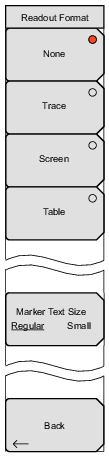 | None Press this soft key to remove all marker data (except the marker indicator on the measurement trace) from the measurement display screen. Trace Press this soft key to display the frequency and value of the current marker at the marker location (on the trace) in the sweep window. Screen Press this soft key to display the frequency and value of the current marker at the bottom of the measurement display screen within the sweep window. Table Press this soft key to display the frequency and value of all active markers in a table at the bottom of the measurement display screen below the sweep window. In addition to the marker frequency and value, the table also shows delta frequencies and value deltas for all markers that have deltas entered for them. The space that is occupied by the table of marker data is below the measurement data and reduces the sweep window size. Marker Text Size Regular Small Press this soft key to toggle the marker text size between Regular and Small. This allows reading the complete lines of data if 2 lines overlap. Back Press this soft key to return to the Marker Menu. |