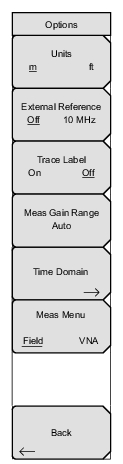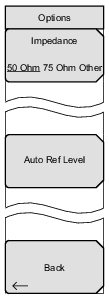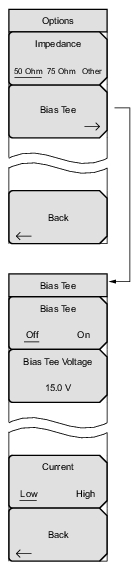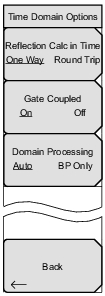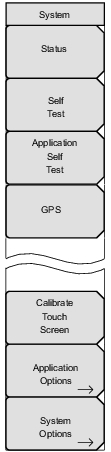 | Status Press this soft key to display the instrument Status window. Pressing this soft key displays the current system status, including the operating system and firmware versions, temperatures, and other details, such as current battery information. Press Esc or Enter to return to normal operation. Self Test Press this soft key to initiate a series of diagnostic tests that test the components of the instrument. A display lists the individual tests with a pass or fail indication. Press Esc or Enter to return to normal operation. Application Self Test Press this soft key to initiate a series of diagnostic tests that are related to the performance of the VNA Master. A display lists the individual tests with a pass or fail indication. Press Esc or Enter to return to normal operation. GPS Press this soft key to open the GPS soft key menu. (This soft key appears only if the GPS option is enabled in your instrument.) Calibrate Touch Screen Press this soft key to begin calibration of the touch screen. This calibration procedure can also be initiated by pressing Shift, then 0 (zero). This soft key appears only on touch screen instruments. Application Options Press this soft key to open the Application Options soft key menu. System Options Press this soft key to open the System Options soft key menu. |