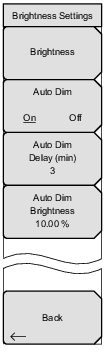 | The brightness of the display can be adjusted to optimize viewing under a wide variety of lighting conditions. Brightness: Press this submenu key to open the Brightness Editor window, where you can adjust the display brightness level from 0 to 100, with 100 being the brightest. See Figure: Brightness Editor Input Box. Use the rotary knob to adjust the value in increments of 5, or press the Up/Down arrow keys to change the value in increments of 25. Press the Left or the Right arrow key to jump to 0 or 100, respectively. Press Enter to accept the change. All display elements on the instrument screen are affected by the Brightness setting. Auto Dim On Off Press this key to toggle the display auto-dimming feature on and off. Enabling auto-dim can extend battery life. Auto Dim Delay Press this key to adjust the amount of idle time, from 1 to 15 minutes, before the instrument display goes dim. Use the arrow keys or the rotary knob to adjust the value in increments of 1. You can also use the numeric keypad, then press Enter. Out-of-range values are ignored. Auto Dim Brightness Press this submenu key to select the brightness percentage level of the display when it is dimmed. Use the arrow keys or the rotary knob to adjust the value in increments of 5%, from 0% to 25%. You can also use the numeric keypad, then press % or the Enter key. Out-of-range values are ignored. Back Press this key to return to the Display Settings Menu. |
