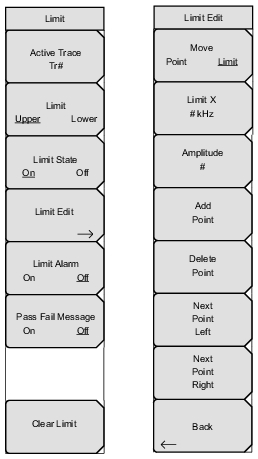 |
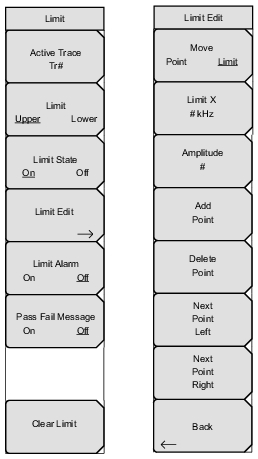 |
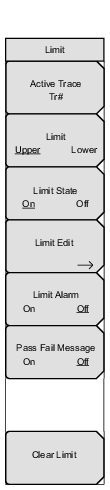 | Active Trace Press this soft key to open the “Active Trace Selector” List Box and select a trace. The selected trace number is displayed on the soft key face. Scroll through the list with the arrow keys or the rotary knob, and press the rotary knob or the Enter key to select a trace. Press the Esc key to cancel and close the list box without changing the previously‑selected trace. Limit Upper Lower Press this soft key to toggle the active limit to be the upper or lower limit. The limit line that is currently selected for editing is underlined on the soft key face. Limit State On Off Press this soft key to toggle the Limit State On and Off. Limit Edit Press this soft key to open the Limit Edit Menu. The Limit Edit Menu has soft keys for the creating or editing of single limit lines or multi‑segment limit lines. The currently active limit point is marked by a red circle on the measurement display. Limit Alarm On Off Press this soft key to toggle the Limit Alarm On and Off. For the currently‑active limit line, this soft key determines whether an alarm beep occurs when a data point exceeds the limit. Pass Fail Message On Off Press this soft key to toggle the Pass Fail Message feature On and Off. The message indicates “FAIL(Up)” and “FAIL(Low)” for upper and lower limit failures, and it indicates “PASS” for passing measurements. The pass and fail messages are displayed in the same color as the measurement trace. If more than one trace is displayed in a single measurement display window, the message color helps distinguish the trace with which the message is associated. Clear Limit Press this soft key to delete all limit points for the currently active limit line. A segmented limit line changes to the default, which is a single limit whose amplitude value is adjusted to make it visible in the sweep window. The other (non active) limit line is not altered. |
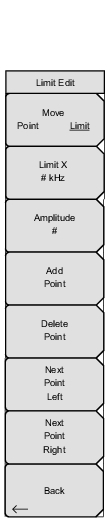 | Move Point Limit Press this soft key to select a single limit point or an entire limit line. Changes in limit frequency or amplitude affect the limit point or limit line that is selected by this soft key. The selected feature is underlined on the key. Limit X Press this soft key to change the frequency setting of the limit point or limit line, as determined by the underlined selection on the Move soft key. The current frequency setting is shown on the soft key face. Amplitude Press this soft key to change the amplitude setting of the limit point or limit line, as determined by the underlined selection on the Move soft key. The amplitude of each limit point can be individually set. By default, when a new point is added, it takes on the amplitude that is on the limit line at the frequency where the point was added. Use the number keypad, the arrow keys, or the rotary knob to move the point to the desired value. When using the number keypad, use the +/– key for entering a minus sign. The unit of the amplitude limit is the same as the current vertical amplitude unit. Refer to the Add Point soft key description for more details. The current amplitude setting is shown on the soft key face. Add Point Press this soft key to add a limit point. The precise behavior of this soft key depends upon which limit point is active at the time that the key is pressed. If the active limit point is somewhere in the middle of a multi‑segment limit line, then a new limit point will be added halfway between the currently active point and the point immediately to its right. The amplitude of the point will be such that it falls on the limit line. For example, if a limit point is at 2.0 GHz with an amplitude of – 30 dBm, and if the next point to its right is 3.0 GHz with an amplitude of – 50 dBm, then the added point will be at 2.5 GHz with an amplitude of – 40 dBm. The frequency and amplitude values of the new point can be adjusted as needed with the Frequency (Limit X) and Amplitude soft keys. If the last (furthest right) limit point is active (assuming that it is not at the right edge of the display), then the new limit point will be placed at the right edge of the display at the same amplitude as the point immediately to its left. Points may not be added beyond the current sweep limits of the instrument. Delete Point Press this soft key to delete the active (selected) limit point. The active point becomes the point immediately to the left of the deleted point. Next Point Left Press this soft key to select the limit point immediately to the left of the active point, making this point active for editing or deletion. With each key press, the indicator (of which point is active) moves one limit point to the left until it reaches the left edge of the sweep window. Next Point Right Press this soft key to select the limit point immediately to the right of the active point, making this point active for editing or deletion. With each key press, the indicator (of which point is active) moves one limit point to the right until it reaches the right edge of the sweep window. Back Press this soft key to return to the Limit Menu. |