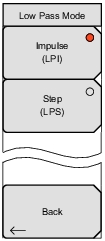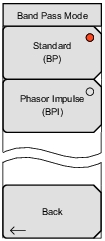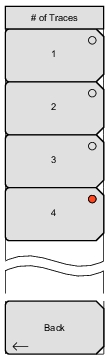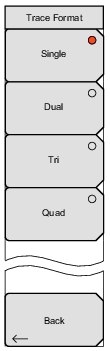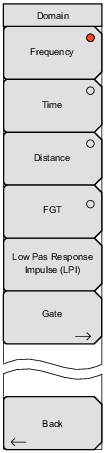 | This menu is opened by the Domain Selection soft key of the Measure Menu. Frequency Press this soft key to select Frequency for the x‑axis of the active trace. Focus returns automatically to the Measure Menu. Time Press this soft key to select Time for the x‑axis of the active trace. Focus returns automatically to the Measure Menu. Distance Press this soft key to select Distance for the x‑axis of the active trace. Focus returns automatically to the Measure Menu. FGT Press this soft key to select Frequency Gated by Time (FGT) for the x‑axis of the active trace. Focus returns automatically to the Measure Menu. Low Pass Response Press this soft key to select the type of response to use for Low Pass Time or Distance modes. Available modes are Impulse and Step. The chosen mode is displayed in the button. Note that this button is called “Band Pass Response” when the response type is band pass instead of low pass. In Band Pass mode, the available modes are Standard and Phasor Impulse. Pressing this soft key opens the Low Pass Mode Menu menu or the Band Pass Mode Menu menu. Gate Back Press this soft key to return to the Measure Menu. |